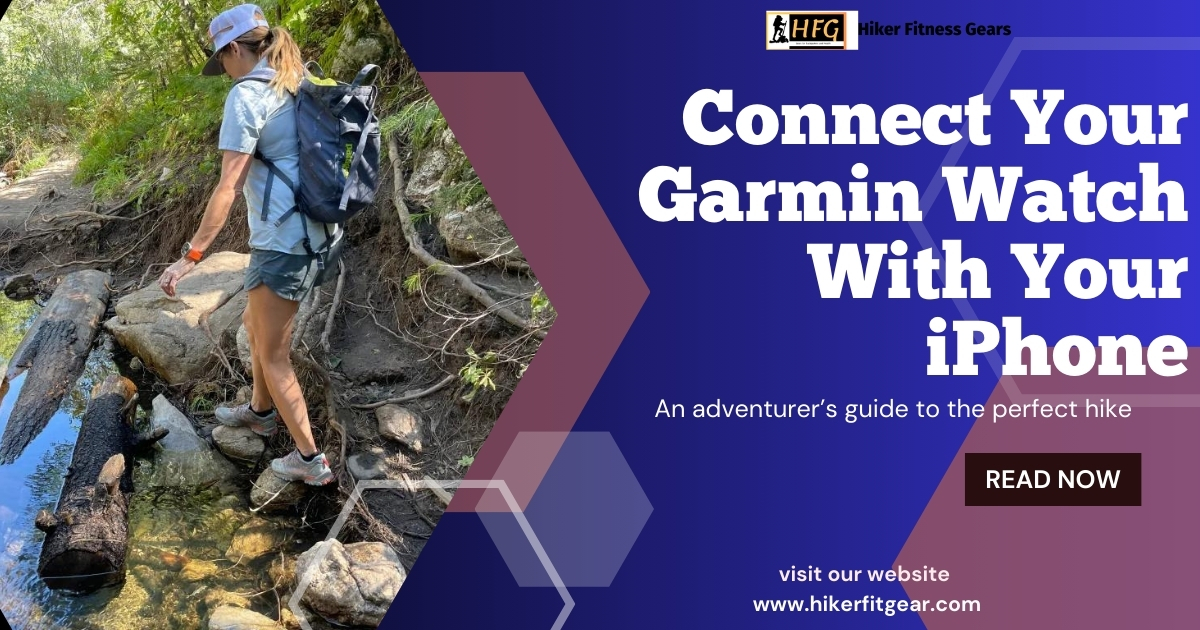A seamless Connection: Connecting Garmin Watch to your iPhone
Garmin watches are popular among fitness enthusiasts, athletes, and outdoor adventurers for their advanced tracking capabilities and features. If you own a Garmin watch and an iPhone, you’ll want to connect the two devices to take full advantage of the watch’s functionalities and seamlessly sync your data. In this blog post, we’ll guide you through the step-by-step process of connecting your Garmin watch to your iPhone.
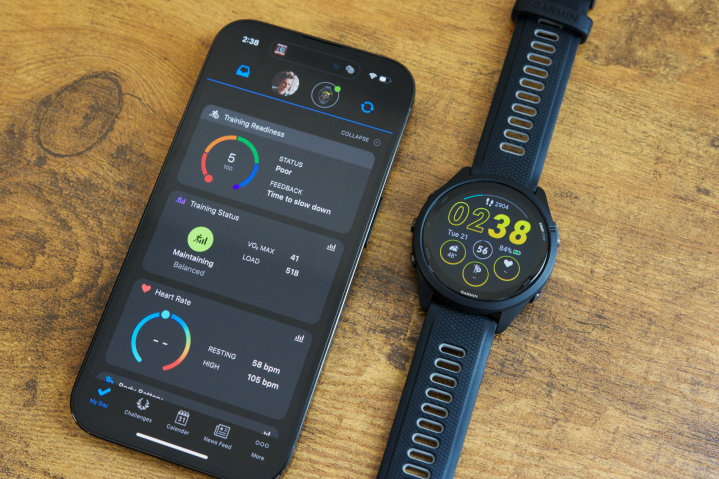
Table of Contents
Step 1: Install the Garmin Connect App
Before you can connect your Garmin watch to your iPhone, you’ll need to have or install the Garmin Connect app from the App Store on your phone. This app acts as a bridge between your watch and your iPhone, enabling data synchronization and allowing you to access various features and settings.
Step 2: Turn on Bluetooth on Your iPhone
To establish a connection between your Garmin watch and your iPhone, you’ll need to ensure that Bluetooth is enabled on your iPhone. Here’s how:
- On your iPhone, go to Settings.
- Tap on Bluetooth.
- Toggle the Bluetooth switch to the “On” position.
Step 3: Open the Garmin Connect App
Once you’ve installed the Garmin Connect app and enabled Bluetooth on your iPhone, open the app.
Step 4: Pair Your Garmin Watch to your iPhone
With the Garmin Connect app open, you’ll need to pair your Garmin watch with your iPhone. Here’s how:
- On your Garmin watch, navigate to the Settings menu.
- Find the “Pair” or “Pair Your Device” option and select it.
- Your Garmin watch will now be discoverable, and it should appear on the Garmin Connect app.
- Tap on your watch’s name when it appears on the app.
- Follow the on-screen instructions to complete the pairing process.
Step 5: Customize Your Settings
After successfully pairing your Garmin watch with your iPhone, you can customize various settings and preferences within the Garmin Connect app. Here are some options you may want to explore:
- Activity Tracking: Configure your watch to track specific activities, such as running, cycling, or swimming.
- Notifications: Choose which notifications from your iPhone should be mirrored on your Garmin watch.
- Watch Faces: Explore and download different watch faces to personalize the appearance of your Garmin watch.
- Software Updates: Check for and install the latest software updates for your Garmin watch.

Step 6: Sync Your Data
One of the key benefits of connecting your Garmin watch to your iPhone is the ability to sync your activity data. Here’s how to sync your data:
- After completing an activity with your Garmin watch, open the Garmin Connect app on your iPhone.
- The app should automatically detect your activity and prompt you to sync your data.
- If the sync doesn’t happen automatically, you can manually initiate it by tapping the “Sync” button within the app.
By following these steps, you’ll be able to connect your Garmin watch to your iPhone, customize your settings, and seamlessly sync your activity data between the two devices. Keep in mind that the specific steps and menu options may vary slightly depending on your Garmin watch model and iOS version.
If you encounter any issues or have specific questions, refer to the documentation provided by Garmin or seek assistance from their support channels.
Disclaimer: This guide is for educational purposes only. Always ensure you handle your devices with care and follow the manufacturer’s guidelines. If you’re unsure about the specifics of your watch band, consider seeking help or advice from a professional.
Explore our top picks for the 6 best multisport GPS watches. This guide showcases watches that excel in tracking multiple sports, offering features like GPS, heart rate monitoring, and durability. Find the perfect watch to enhance your training and performance across various activities.

My name is Oje and I’m obsessed with finding the latest tech gear to help people track progress and solve problems more efficiently. I spend countless hours researching and testing innovative apps, wearables, and devices for fitness, health, productivity, and more.