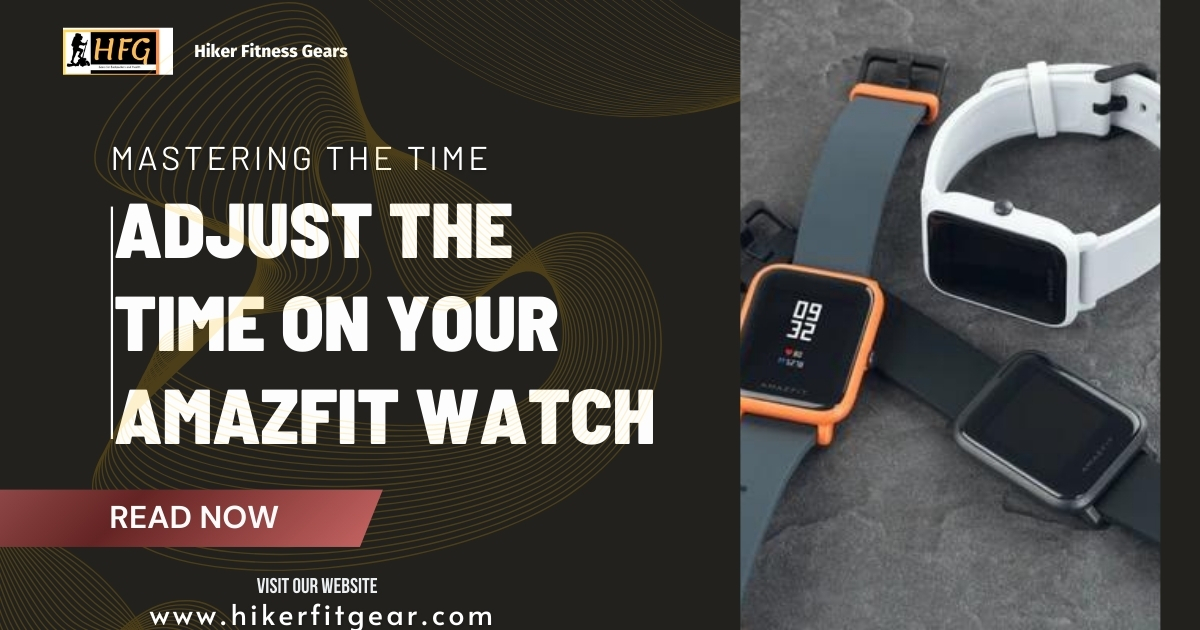How to Effortlessly Reset Time on Your Amazfit Watch: A Guide for Precision
For those who rely on their Amazfit watches to keep track of their time and appointments, accuracy is paramount. If your watch’s time has become misaligned, don’t fret. Resetting it is a breeze for those who know how.
In this comprehensive blog post, we’ll take you through every step of the process, ensuring that your Amazfit watch accurately reflects the correct time. We’ll cover everything from locating the time settings to customizing the time format, so you can effortlessly keep track of your schedule.

Table of Contents
By the end of this guide, you’ll be able to:
- Quickly and easily reset the time on your Amazfit watch
- Choose your preferred time format
- Ensure that your watch always displays the accurate time
So, if you’re ready to get your Amazfit watch back on track, let’s dive right in!
Amazfit: The Go-To Brand for Fitness and Adventure
Amazfit, a sub-brand of Huami, has emerged as a leading name in the wearable technology industry. Its smartwatches are renowned for their exceptional functionality, durability, and affordability, making them a favorite among fitness enthusiasts and outdoor adventurers alike.
From tracking steps and heart rate to providing GPS navigation and weather updates, Amazfit watches offer a comprehensive range of features designed to enhance your active lifestyle. Their rugged construction and long battery life make them perfect for extended hikes, camping trips, and other outdoor pursuits.
In this blog post, we’ll delve into the specific steps on how to reset time on your Amazfit watch, ensuring that your timekeeping is always accurate and reliable.
Why Resetting Time on Your Amazfit Watch is Important
As a user or prospective user of an Amazfit smartwatch, understanding how to reset the time is crucial for several reasons:
- Accuracy and Reliability: A properly set time ensures accurate tracking of your activities, such as steps taken, distance covered, and heart rate. Precise timekeeping is essential for receiving notifications, setting alarms, and managing your schedule effectively.
- Synchronization with Other Devices: Resetting the time allows you to synchronize your watch with your smartphone or other connected devices. This synchronization ensures that all your devices display the same time, preventing any confusion or missed appointments.
- Time Zone Changes: If you travel frequently across different time zones, resetting the time on your watch is essential to adjust to the new location’s time. This helps you stay on schedule and avoid any disruptions to your routine.
- Troubleshooting: In some cases, resetting the time can help resolve minor issues with your Amazfit watch. For instance, if the watch’s time is incorrect or frozen, resetting it may restore its functionality.
- Customization: By resetting the time, you can personalize your watch according to your preferences. You can choose a specific time format (12-hour or 24-hour) and timezone to suit your needs.
Knowing how to reset the time on your Amazfit watch is not only important for accuracy and reliability but also for synchronization, troubleshooting, customization, and time zone changes. By following the steps outlined in this blog post, you can ensure that your watch consistently displays the correct time and helps you stay organized and productive throughout your day.
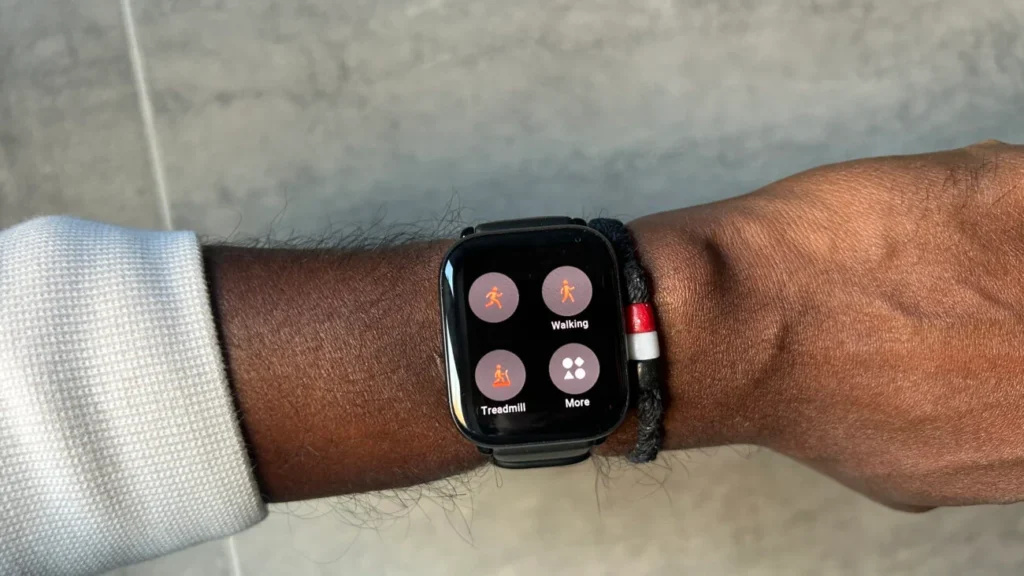
How to Reset Time on Amazfit Watch
Step 1: Access the Settings Menu
- Tap and hold the side button to open the app menu.
- Scroll down and select “Settings.”
Step 2: Navigate to the Clock Settings
- In the Settings menu, scroll down and tap on “Clock.”
Step 3: Adjust the Time Format
- Tap on “Time Format” to choose between 12-hour or 24-hour format.
Step 4: Set the Current Time
- Tap on “Current Time.”
- Use the up and down buttons to adjust the hour, minute, and second.
- Tap on “OK” to save changes.
Step 5: Set the Local Time Zone
- Tap on “Local Time Zone.”
- Scroll through the list of time zones and select the one that matches your current location.
Step 6: Enable Automatic Time Zone Update
- Toggle the switch next to “Automatic Time Zone Update” to enable the watch to automatically adjust the time based on your location.
Step 7: Reset the Time to Factory Settings
- If you need to reset the time to its factory settings, tap on “Reset Time.”
- Confirm your selection by tapping on “OK.”
Step 8: Sync the Time with Your Phone
- To ensure the time on your watch is accurate, it’s recommended to sync it with your phone.
- Open the Amazfit app on your phone.
- Tap on the “Profile” tab.
- Select your watch from the list of devices.
- Tap on “Sync Time.”

How Can Users Benefit from Resetting the Time on Their Amazfit Watch?
Resetting the time on your Amazfit watch is a simple yet effective solution to a variety of common issues. By successfully performing this action, users can enjoy the following benefits:
- Accurate Timekeeping: A watch that displays the correct time is essential for scheduling appointments, managing daily tasks, and staying on track. Resetting the time ensures that your Amazfit watch is always displaying the most up-to-date information.
- Synchronization with Other Devices: Many Amazfit watches can be synchronized with smartphones and other electronic devices. When the time on your watch is correct, it will automatically synchronize with these devices, ensuring that all your devices display the same time.
- Improved GPS Accuracy: Some Amazfit watches use GPS to track your location and activity. If the time on your watch is incorrect, it can affect the accuracy of the GPS data, leading to inaccurate tracking. Resetting the time ensures optimal GPS performance.
- Resolving Software Glitches: Occasionally, Amazfit watches may encounter software glitches that can affect the time display. Resetting the time can help resolve these glitches and restore the watch to normal operation.
- Enhanced User Experience: Having a watch that displays the correct time is essential for a seamless user experience. When the time is incorrect, it can be frustrating and inconvenient. Resetting the time ensures that your Amazfit watch is always ready to provide you with accurate and reliable information.
Conclusion
Resetting the time on your Amazfit watch is a simple but highly beneficial action that can improve the functionality and user experience of your device. By ensuring that your watch is always displaying the correct time, you can enjoy accurate timekeeping, seamless synchronization, enhanced GPS accuracy, and an overall improved experience.
Final Thoughts
For those who live an active lifestyle, the Amazfit watch is an essential tool for tracking your fitness progress and staying connected. Being able to reset the time on your watch is a crucial aspect of ensuring its accuracy and functionality. By following the steps outlined in this guide, you can easily adjust the time on your Amazfit watch, whether you’re embarking on a new adventure or simply adjusting to a different time zone.
Remember, by keeping your watch’s time accurate, you can fully optimize its features and ensure that it continues to be a reliable companion for your fitness and outdoor pursuits.
Disclaimer: This guide is for educational purposes only. Always ensure you handle your devices with care and follow the manufacturer’s guidelines. If you’re unsure about the specifics of your watch band, consider seeking help or advice from a professional.
Discover the benefits of smart water bottles for hikers in our guide. Learn why hikers use smart water bottles, which offer features like hydration tracking, temperature control, and UV purification, ensuring safe and efficient hydration during outdoor adventures.

My name is Oje and I’m obsessed with finding the latest tech gear to help people track progress and solve problems more efficiently. I spend countless hours researching and testing innovative apps, wearables, and devices for fitness, health, productivity, and more.