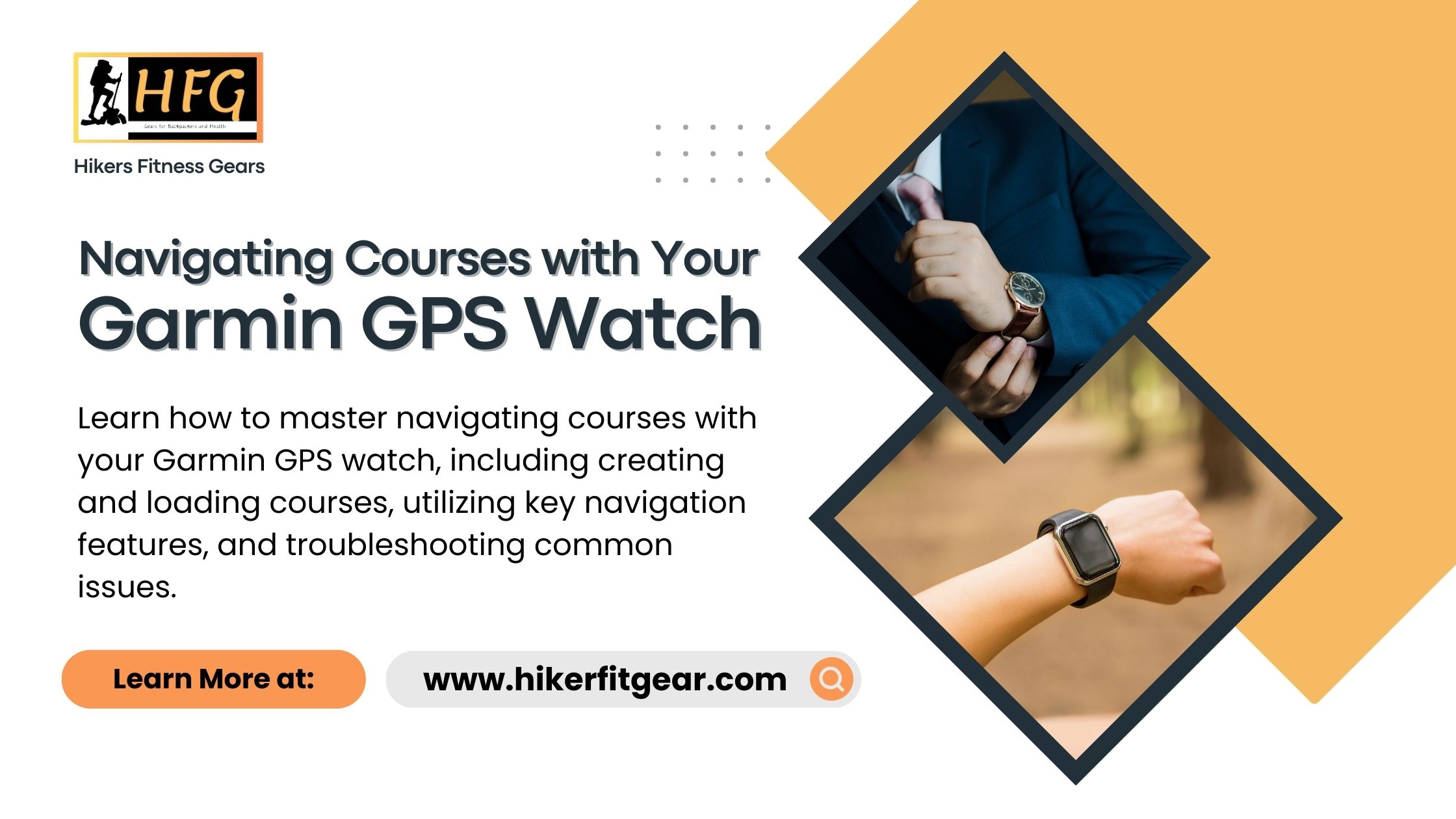Navigating Courses with Your Garmin GPS Watch
Introduction
Navigating courses with your Garmin GPS watch can significantly enhance your outdoor adventures, whether you’re hiking, running, cycling, or participating in other activities. Garmin GPS watches are equipped with advanced navigation features that allow you to follow preloaded routes, track your progress, and explore new trails confidently. In this article, we will explore everything you need to know about navigating courses with your Garmin GPS watch.
Table of Contents
What This Post Covers
In this post, you will learn:
- How to create and load courses on your Garmin GPS watch.
- Key navigation features available on Garmin GPS watches.
- Tips for using your Garmin watch for navigation.
- Troubleshooting common navigation issues.
- Answers to frequently asked questions about using Garmin GPS watches for navigation.
What is a Garmin GPS Watch?
A Garmin GPS watch is a versatile wearable device designed to track various physical activities using GPS technology. These watches provide real-time data on location, distance, pace, elevation, and other metrics, making them essential tools for athletes and outdoor enthusiasts. Garmin GPS watches also offer advanced navigation features, including route tracking, turn-by-turn directions, and the ability to follow preloaded courses.

What Does Navigating Courses with Your Garmin GPS Watch Involve?
Navigating courses with your Garmin GPS watch involves several key steps:
- Creating or Finding a Course: You can create a custom course using the Garmin Connect app or website, or you can download pre-existing courses shared by other users.
- Loading the Course onto Your Watch: Once you have a course, you load it onto your Garmin GPS watch via the Garmin Connect app or Garmin Express.
- Following the Course: Using the navigation features on your watch, you can follow the course, receive turn-by-turn directions, and monitor your progress.
Why is Navigating Courses with a Garmin GPS Watch Important?
Navigating courses with your Garmin GPS watch provides numerous benefits:
- Enhanced Safety: Following a preloaded route helps you stay on track and avoid getting lost.
- Improved Performance: By tracking your progress, you can maintain your pace and achieve your fitness goals.
- Exploration: Discover new trails and routes with confidence, knowing you can navigate back to your starting point.
- Convenience: The watch provides all the necessary navigation tools on your wrist, eliminating the need for separate maps or GPS devices.
Navigating Courses with Garmin GPS Watch
Navigating courses with your Garmin GPS watch involves several key steps and features. First, you’ll need to create or download a course using the Garmin Connect app or website. Once your course is ready, you load it onto your watch by syncing it with Garmin Connect. During your activity, your Garmin watch provides turn-by-turn directions, course guidance, and real-time progress tracking. Additionally, features like the “Back to Start” function ensure you can always find your way back, while waypoint marking allows you to highlight important locations along your route. By utilizing these features and tips, you can confidently explore new trails and routes, making the most of your Garmin GPS watch.
Creating and Loading Courses on Your Garmin GPS Watch
Navigating courses with your Garmin GPS watch starts with creating or selecting a course and then loading it onto your device. This process ensures that you have a predefined route to follow, which can enhance your outdoor experience and help you stay on track.
Creating a Course
To create a course using Garmin Connect, follow these steps:
- Open Garmin Connect: Use the Garmin Connect app on your smartphone or visit the Garmin Connect website on your computer.
- Create a Course: Navigate to ‘Training’ > ‘Courses’ and select ‘Create a Course.’
- Choose Your Activity: Select the type of activity (e.g., running, cycling, hiking).
- Map Your Route: Use the map tools to plot your route. You can add waypoints, customize the path, and view elevation profiles.
- Save and Name: Save your course and give it a descriptive name.
By following these steps, you can create a course tailored to your specific activity and preferences. This is the first step in navigating courses with your Garmin GPS watch.
Loading the Course onto Your Watch
To load a course onto your Garmin GPS watch, follow these steps:
- Sync with Garmin Connect: Ensure your watch is paired with the Garmin Connect app.
- Send the Course: Find your course in the Garmin Connect app or website, and select ‘Send to Device.’
- Sync Your Watch: Sync your watch with the Garmin Connect app to transfer the course.
Loading a course onto your watch is a crucial step in navigating courses with your Garmin GPS watch. Once the course is on your device, you can access it during your activity and follow the predefined route.
Key Navigation Features on Garmin GPS Watches
Garmin GPS watches come with several navigation features that help you follow courses and explore new areas. These features make navigating courses with your Garmin GPS watch an intuitive and efficient process.
- Turn-by-Turn Directions: Receive alerts for upcoming turns to stay on your route.
- Course Guidance: Follow the path on the watch’s map display.
- Back to Start: Navigate back to your starting point using the watch’s GPS.
- Waypoint Marking: Mark important points along your route.
- Distance to Destination: Monitor your remaining distance to the end of the course.
By utilizing these features, you can ensure that you stay on course and reach your destination safely and efficiently. Navigating courses with your Garmin GPS watch becomes much easier with these advanced tools.
Tips for Using Your Garmin Watch for Navigation
To make the most of navigating courses with your Garmin GPS watch, consider the following tips:
- Preload Courses: Load your courses onto your watch before heading out to ensure a seamless start.
- Check Battery Life: Ensure your watch is fully charged to avoid running out of power mid-activity.
- Calibrate the Compass: Regularly calibrate the watch’s compass for accurate navigation.
- Practice Using Features: Familiarize yourself with the navigation features in a safe environment before relying on them in remote areas.
- Monitor Weather Conditions: Weather can affect GPS accuracy; check conditions before your activity.
By following these tips, you can enhance your experience of navigating courses with your Garmin GPS watch and ensure a smooth and successful journey.
Troubleshooting Common Navigation Issues
Despite the advanced technology, you might encounter some issues while navigating courses with your Garmin GPS watch. Here are some common problems and their solutions:
GPS Signal Problems
Issue: Poor GPS signal or loss of signal. Fix: Move to an open area with a clear view of the sky, ensure your watch’s firmware is updated, and perform a GPS reset if necessary.
Navigating courses with your Garmin GPS watch requires a reliable GPS signal. If you experience signal problems, try these solutions to restore connectivity.
Course Not Loading
Issue: Unable to load or find the course on the watch. Fix: Verify that the course was successfully sent to the device via Garmin Connect, and ensure your watch is properly synced.
Loading courses correctly is essential for navigating courses with your Garmin GPS watch. Ensure that the course is transferred and synced properly to avoid this issue.
Inaccurate Navigation
Issue: The watch provides incorrect directions or misreads the route. Fix: Recalibrate the watch’s compass, ensure the map data is up-to-date, and check for firmware updates.
Accurate navigation is critical when navigating courses with your Garmin GPS watch. If you encounter inaccuracies, recalibrate and update your watch to resolve the problem.

Conclusion
Navigating courses with your Garmin GPS watch can enhance your outdoor experiences, providing you with the tools to explore new routes safely and effectively. By creating and loading courses, utilizing the watch’s navigation features, and troubleshooting common issues, you can make the most of your Garmin GPS watch. Whether you’re a runner, cyclist, hiker, or outdoor enthusiast, navigating courses with your Garmin GPS watch will significantly improve your adventures.
Frequently Asked Questions
How do I create a course on Garmin Connect?
Use the Garmin Connect app or website, navigate to ‘Training’ > ‘Courses,’ and select ‘Create a Course.’ Map your route and save it.
What should I do if my watch loses GPS signal?
Move to an open area with a clear view of the sky, update your watch’s firmware, and perform a GPS reset if needed.
Can I use my Garmin GPS watch for turn-by-turn directions?
Yes, many Garmin GPS watches offer turn-by-turn directions to help you stay on your route.
How do I sync a course to my Garmin GPS watch?
Send the course from Garmin Connect to your device and sync your watch with the app to transfer the course.
What if my watch provides inaccurate navigation?
Recalibrate the compass, update map data, and ensure the firmware is up-to-date.

My name is Oje and I’m obsessed with finding the latest tech gear to help people track progress and solve problems more efficiently. I spend countless hours researching and testing innovative apps, wearables, and devices for fitness, health, productivity, and more.