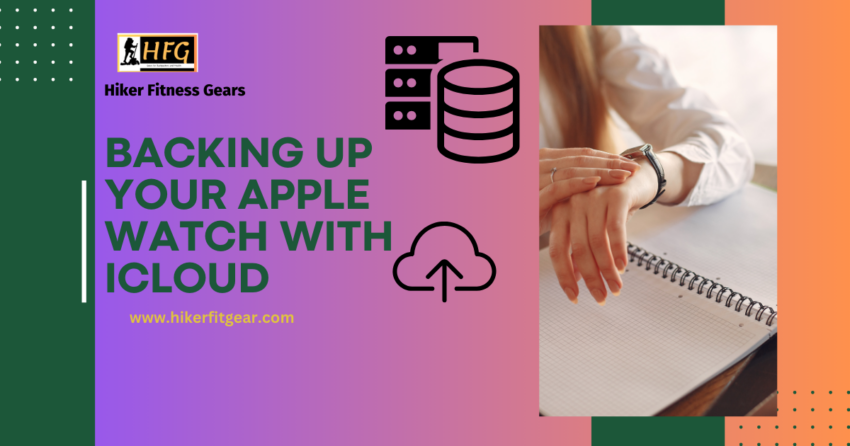Your Apple Watch serves as a vital tool for fitness tracking, communication, and organization. However, the thought of losing all your activity data, health information, and watch settings can be daunting. Fortunately, iCloud Backup offers a solution to safeguard your precious data. Let’s explore how you can securely back up your Apple Watch data and restore it whenever needed.
Can You Backup Your Apple Watch Directly to iCloud?
While iCloud provides comprehensive backup options for your iPhone, it doesn’t directly back up your Apple Watch data. Instead, your watch data is included in your iPhone’s iCloud backup.
How to Enable iCloud Backup for Your iPhone:
- Grab Your iPhone: Unlock your iPhone and locate the “Settings” app.
- Settings is King (or Queen): Tap on the “Settings” app icon.
- Your Apple ID Awaits: Tap on your name or Apple ID at the top of the Settings menu.
- Seeking iCloud: Scroll down and tap on “iCloud”.
- Backup Bonanza: Find “iCloud Backup” and tap on it.
- Enable the Force: Toggle the switch next to “Back Up This Phone” to the ON (green) position.
- Back It Up Now (Optional): While iCloud backup might run automatically, you can tap “Back Up Now” to initiate a manual backup immediately.
What Gets Backed Up from Your Apple Watch?
Enabling iCloud Backup for your iPhone indirectly creates a backup of various data from your Apple Watch, including:
- Activity History: Track your fitness progress with securely stored workout data.
- Health Data: Heart rate, sleep data, and other health information collected by your watch.
- Watch Settings: Personalized watch face layouts, data screen configurations, and other preferences.
- App Data: Certain apps might store configuration files or specific data within the backup.
Restoring Your Apple Watch Data:
If you need to restore your Apple Watch data, you can do so during the pairing process with your iPhone after a reset or when setting up a new Apple Watch. As long as you have a recent iCloud backup that includes your watch data, you’ll be prompted to restore it during the setup.
By enabling iCloud Backup for your iPhone, you can rest assured, knowing your valuable Apple Watch data is safe and sound. Now you can focus on achieving your fitness goals, staying connected, and tackling daily tasks, all with the confidence that your data is protected. Happy Watch-ing
Bonus Tip: It’s wise to back up your iPhone regularly, especially before software updates or major changes. This ensures your Apple Watch data is included in the most recent backup.

My name is Oje and I’m obsessed with finding the latest tech gear to help people track progress and solve problems more efficiently. I spend countless hours researching and testing innovative apps, wearables, and devices for fitness, health, productivity, and more.