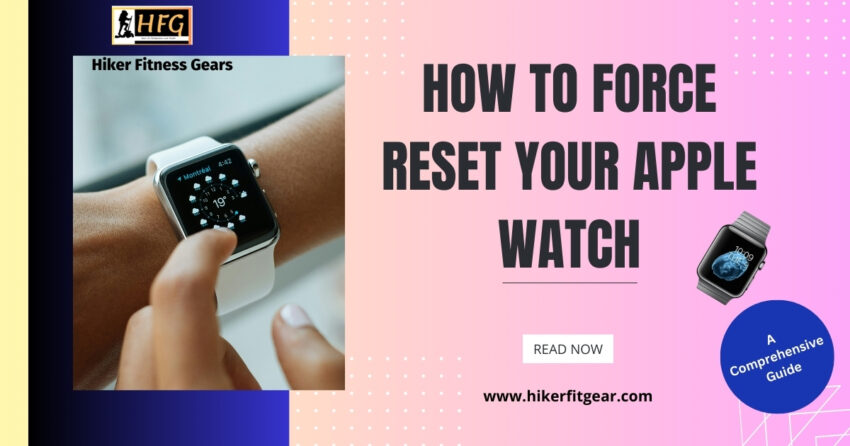How to Force Reset Your Apple Watch: A Comprehensive Guide
Apple Watches have become indispensable for fitness enthusiasts, backpackers, and tech-savvy individuals alike. With their sleek design, advanced features, and seamless integration with Apple devices, it’s no wonder they have become so popular. However, even the most reliable devices can occasionally experience issues, leading to a frozen or unresponsive Apple Watch. In such situations, a force reset can often resolve the problem and restore your watch to its normal functionality.
This blog post will provide you with a comprehensive guide on how to force reset your frozen Apple Watch. We’ll cover the prerequisites, step-by-step instructions, troubleshooting tips, and information on how this process affects your data and settings. By the end of this post, you’ll have the knowledge and confidence to successfully force reset your frozen Apple Watch whenever necessary.
Table of Contents
Prerequisites To Force Reset Your Frozen Apple Watch
Before proceeding to force reset your frozen Apple Watch, it’s important to ensure that you have the following:
- An Apple Watch that is frozen or unresponsive
- A compatible iPhone (if your Apple Watch is paired with an iPhone)
Step-by-Step Instructions
Now that we have already established that when it comes to troubleshooting your Apple Watch, sometimes a force reset is necessary to resolve stubborn issues, it is time to explore ways of forcing a reset on your Apple Watch.
In this section, we’ll explore two effective methods for forcing a reset on your device, ensuring you can quickly get back to enjoying all its features hassle-free.
Method 1: Using the Side Button and Digital Crown
- Press and hold the side button and the Digital Crown at the same time.
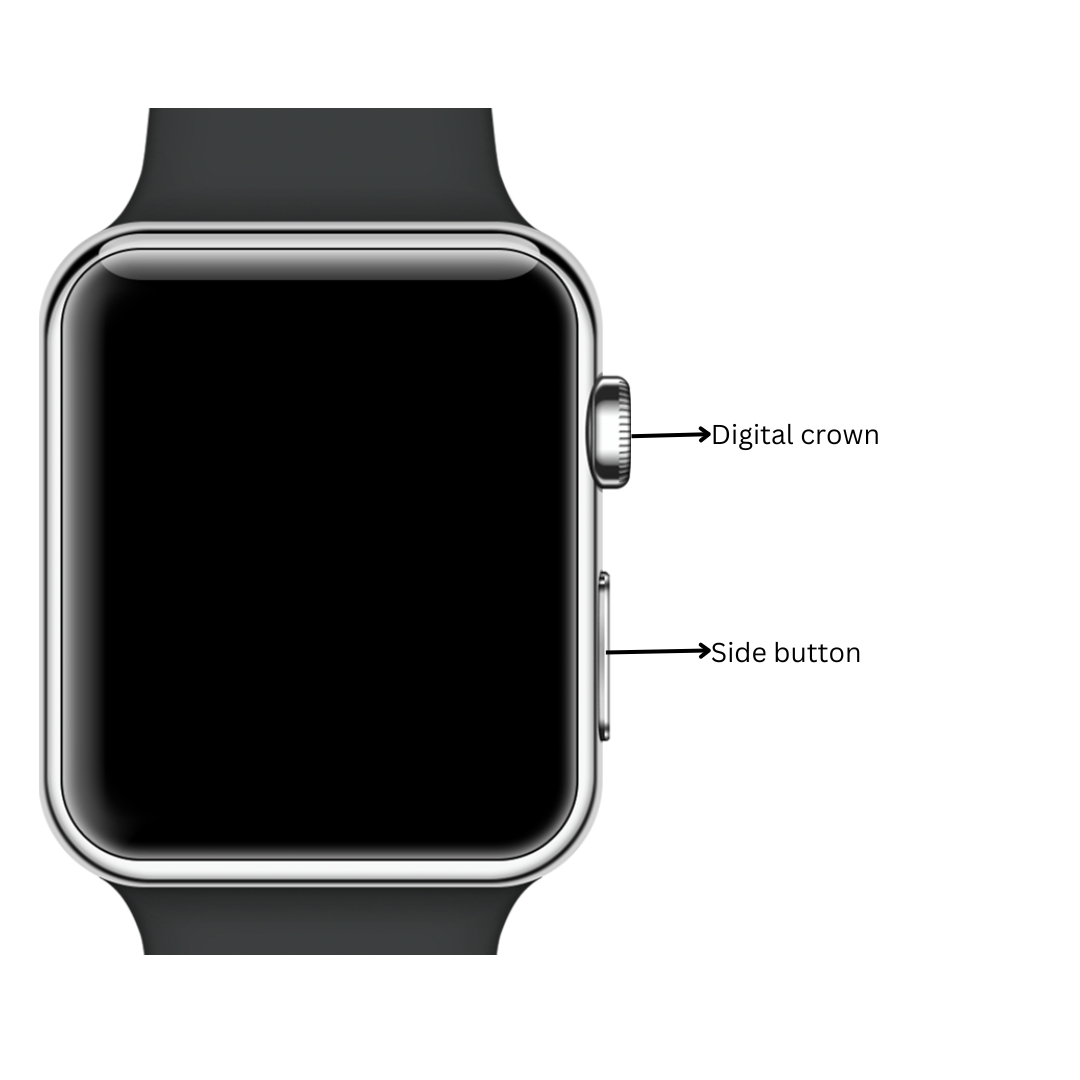
- Keep holding both buttons until the Apple logo appears on the screen.
- Release both buttons.
Your Apple Watch will now restart.
Method 2: Using the Apple Watch App on your iPhone (For Paired Watches)
- Open the Apple Watch app on your iPhone.
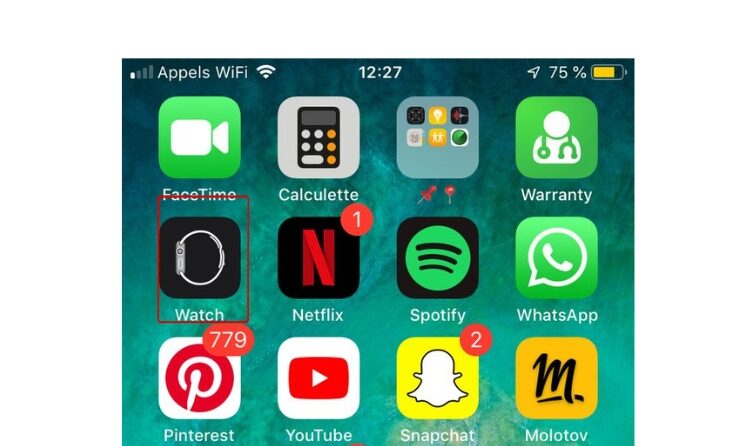
- Tap on the “My Watch” tab.
- Tap on “General” > “Reset” > “Erase Apple Watch Content and Settings”.
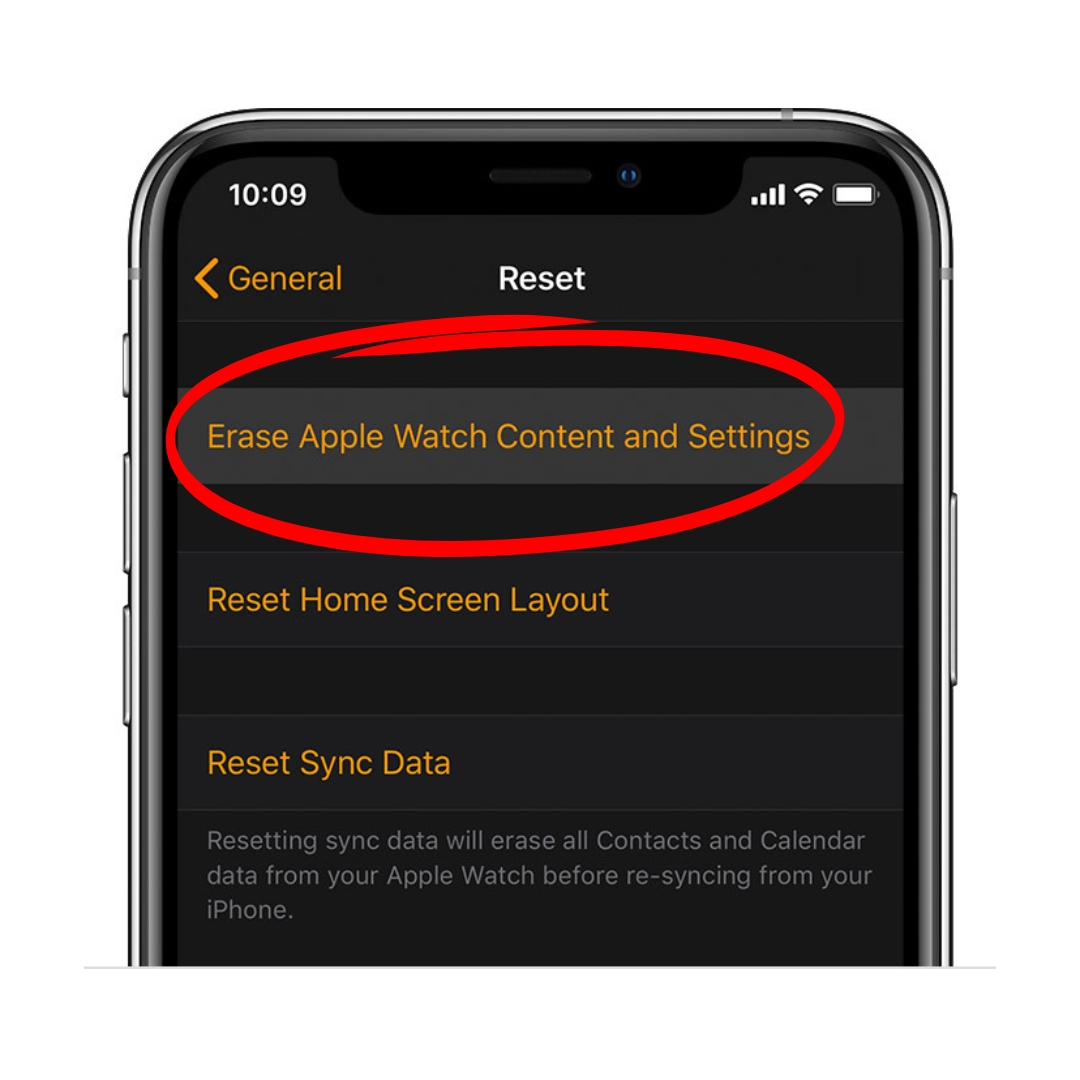
Troubleshooting Tips
Navigating through minor issues with your gadgets can sometimes be challenging. That’s why having a few troubleshooting tips up your sleeve can be incredibly handy. In this section, we’ll provide you with some practical troubleshooting tips to help you quickly identify and resolve common problems you might encounter when trying to force reset your Apple Watch.
- If your Apple Watch does not restart after performing the force reset, try connecting it to a power source and charging it for a few minutes.
- If you are unable to perform a force reset using the side button and Digital Crown, you can try pressing and holding the side button for 10 seconds.
- If you continue to experience problems with your Apple Watch after performing a force reset, you may need to contact Apple Support.
Data and Settings
A forced reset can erase your Apple Watch data and also sign you out of your iCloud account and reset all of your settings to their defaults. This includes:
- Wi-Fi settings
- Bluetooth settings
- Notifications settings
- App settings
Conclusion
Force resetting your Apple Watch is a simple yet effective solution for those moments when your trusty timepiece becomes frozen or unresponsive. Whether you’re exploring the wilderness or navigating the urban jungle, knowing how to perform this procedure will give you peace of mind and keep your watch running smoothly.
Remember that a force reset is only a temporary measure to resolve technical issues.
If you ever encounter a situation where your watch freezes or becomes unresponsive, don’t hesitate to perform a force reset. It’s a quick and easy way to get your watch back up and running, so you can continue your adventures without interruption.
You can also learn How to Unpair your Apple Watch seamlessly by checking out our detailed step by step guide.

My name is Oje and I’m obsessed with finding the latest tech gear to help people track progress and solve problems more efficiently. I spend countless hours researching and testing innovative apps, wearables, and devices for fitness, health, productivity, and more.