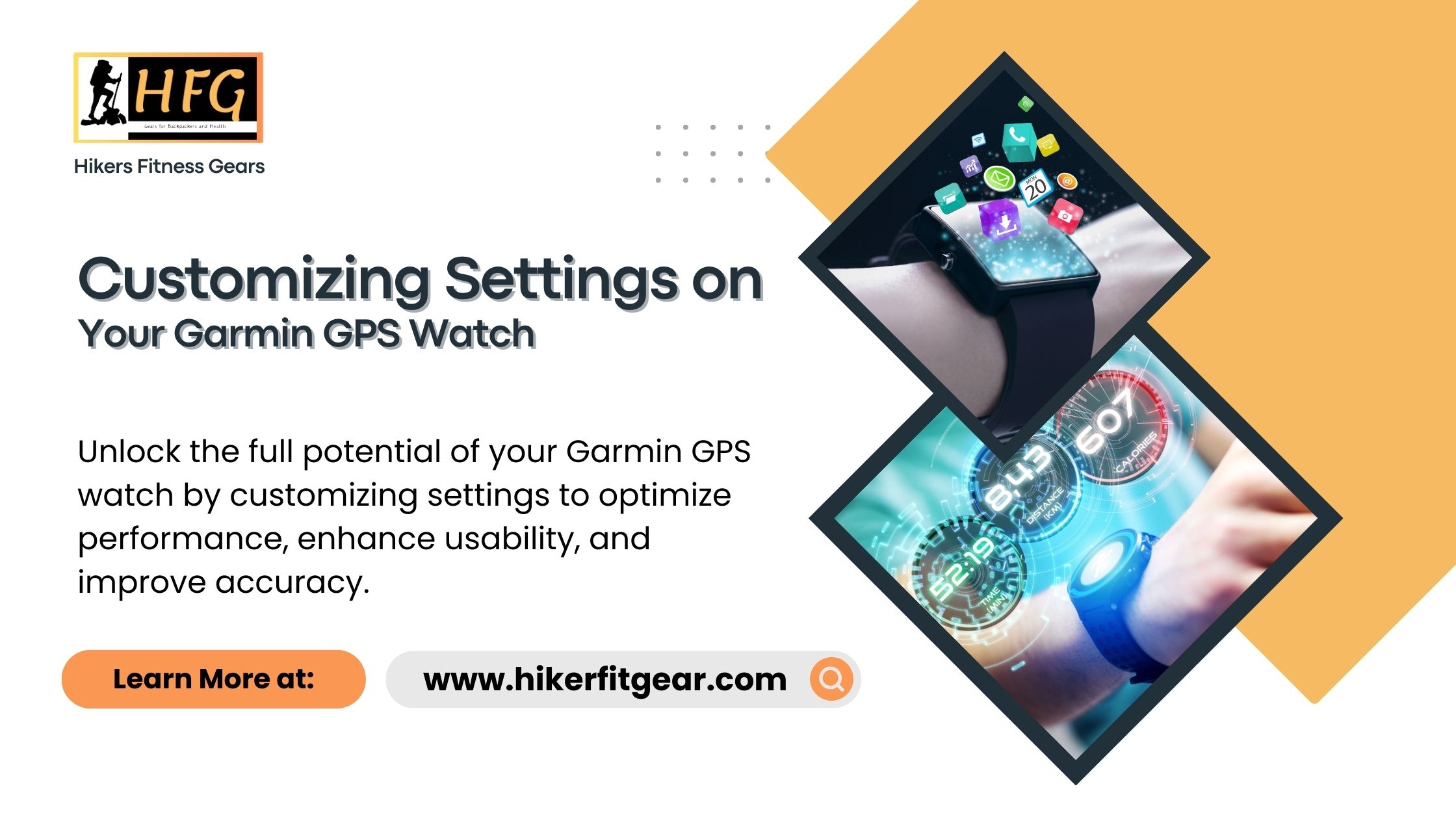Customizing Settings on Your Garmin GPS Watch
Introduction
Customizing settings on your Garmin GPS watch can significantly enhance your user experience and ensure that the device meets your specific needs and preferences. Whether you are an athlete looking to track specific metrics or an outdoor enthusiast wanting to optimize navigation features, personalizing your watch settings can make a big difference.
Table of Contents
What This Post Covers
In this post, we will explore:
- An introduction to the customization options available on Garmin GPS watches.
- The benefits of customizing your Garmin GPS watch settings.
- Step-by-step instructions on how to customize various settings.
- Tips for optimizing your watch for different activities.
- Common issues and troubleshooting tips.
- Frequently asked questions about Garmin GPS watch customization.
What is a Garmin GPS Watch?
A Garmin GPS watch is a versatile wearable device equipped with global positioning system (GPS) technology and various sensors designed to track physical activities, monitor health metrics, and provide navigation assistance. These watches cater to a wide range of users, from athletes and fitness enthusiasts to hikers and travelers, offering customizable features to suit individual needs.

What Does Customizing Settings on Your Garmin GPS Watch Involve?
Customizing settings on your Garmin GPS watch involves adjusting various parameters and preferences to tailor the device’s functionality to your requirements. This can include configuring activity profiles, setting up data screens, personalizing notifications, adjusting GPS settings, and more. By customizing these settings, you can ensure that your watch provides the most relevant and useful information during your activities.
Why is Customizing Settings on Your Garmin GPS Watch Important?
Customizing settings on your Garmin GPS watch is important because it allows you to:
- Optimize Performance: Tailor the watch’s features to track specific metrics that are important to your training and activities.
- Enhance Usability: Make the watch more intuitive and easier to use by organizing data fields and menus according to your preferences.
- Improve Accuracy: Fine-tune sensors and tracking parameters to improve the accuracy of the data collected.
- Increase Convenience: Set up notifications and shortcuts that save time and streamline your use of the watch.
Key Customization Options on Garmin GPS Watches
1. Activity Profiles
Garmin watches support multiple activity profiles such as running, cycling, swimming, hiking, and more. You can customize each profile to display specific data fields and metrics relevant to that activity.
2. Data Screens
Configure the data screens to show the information most important to you during your workouts. You can choose which metrics to display, such as distance, pace, heart rate, cadence, and more.
3. GPS Settings
Adjust GPS settings to balance accuracy and battery life. Options may include GPS, GLONASS, and Galileo satellite systems. You can also set recording intervals to fine-tune the detail of your route tracking.
4. Alerts and Notifications
Set up alerts for various metrics such as heart rate zones, pace, distance, and calories burned. You can also customize notifications for calls, messages, and app alerts to ensure you stay connected without being overwhelmed.
5. Health Monitoring
Customize health monitoring features like sleep tracking, stress tracking, and hydration tracking. Set daily goals and reminders to help you maintain healthy habits.
Benefits of Customizing Your Garmin GPS Watch
1. Optimized Training
By customizing your watch to show the metrics that matter most to you, you can optimize your training sessions and focus on improving specific aspects of your performance.
2. Enhanced Navigation
Personalize navigation features to suit your outdoor adventures. Set up waypoints, routes, and navigation alerts to ensure you stay on track during hikes or bike rides.
3. Better Health Insights
Tailor health monitoring features to get more accurate and relevant insights into your well-being. Adjust settings for sleep tracking, heart rate monitoring, and stress tracking to better understand your health.
4. Improved User Experience
A customized watch interface can make the device more user-friendly and enjoyable to use. Organize data screens and menus to match your preferences, making it easier to access the information you need quickly.
Step-by-Step Guide to Customizing Your Garmin GPS Watch
1. Customizing Activity Profiles
- Go to the activity settings on your watch.
- Select the activity you want to customize.
- Choose the data screens and metrics you want to display.
- Save your settings.
2. Setting Up Data Screens
- Navigate to the settings menu on your watch.
- Select “Data Screens” or “Data Fields.”
- Choose the activity profile you want to customize.
- Add, remove, or rearrange data fields to show the metrics you prefer.
3. Adjusting GPS Settings
- Go to the system settings on your watch.
- Select “GPS” or “Satellite Systems.”
- Choose your preferred satellite system (GPS, GLONASS, Galileo).
- Adjust recording intervals and power mode to balance accuracy and battery life.
4. Configuring Alerts and Notifications
- Access the notifications settings on your watch.
- Set up alerts for specific metrics (heart rate, pace, etc.).
- Customize notifications for calls, messages, and apps.
- Enable or disable notifications based on your preferences.
5. Personalizing Health Monitoring
- Open the health monitoring settings on your watch.
- Set daily goals for steps, sleep, hydration, etc.
- Configure reminders and alerts to help you stay on track with your health goals.
Tips for Optimizing Your Garmin GPS Watch
- Regularly Sync Your Watch: Sync your watch with the Garmin Connect app to keep your data up-to-date and access additional customization options.
- Update Firmware: Ensure your watch’s firmware is always up-to-date to benefit from the latest features and improvements.
- Use Widgets: Add widgets to your watch face for quick access to important information like weather, calendar events, and health metrics.
- Experiment with Settings: Don’t be afraid to experiment with different settings to find what works best for you. You can always revert to default settings if needed.
- Review Data Regularly: Regularly review your activity and health data on the Garmin Connect app to gain insights and make necessary adjustments to your settings.
Common Issues and Troubleshooting
1. Syncing Problems
If your watch isn’t syncing with the Garmin Connect app, check your Bluetooth connection and ensure both devices have the latest software updates. Restarting both devices can also resolve syncing issues.
2. Inaccurate GPS Data
Ensure you are in an open area with a clear view of the sky when starting an activity. Updating your watch’s firmware and maps can also improve GPS accuracy.
3. Battery Life Issues
Reduce screen brightness, disable unnecessary notifications, and close background apps to conserve battery life. Adjust GPS settings to a lower power mode if long battery life is a priority.

Conclusion
Customizing settings on your Garmin GPS watch can significantly enhance its functionality and make it a more powerful tool for achieving your fitness and adventure goals. By tailoring the watch to your specific needs, you can optimize performance tracking, improve navigation, and gain valuable health insights. Whether you’re a seasoned athlete or a casual fitness enthusiast, taking the time to customize your Garmin GPS watch will ensure you get the most out of this versatile device.
Frequently Asked Questions
Q1: How do I customize activity profiles on my Garmin GPS watch?
Go to the activity settings, select the activity you want to customize and choose the data screens and metrics you want to display.
Q2: Can I adjust the GPS settings on my Garmin GPS watch?
Yes, you can choose your preferred satellite system (GPS, GLONASS, Galileo) and adjust recording intervals to balance accuracy and battery life.
Q3: How can I set up alerts on my Garmin GPS watch?
Access the notifications settings, set up alerts for specific metrics like heart rate or pace, and customize notifications for calls, messages, and apps.
Q4: What should I do if my Garmin GPS watch isn’t syncing with the Garmin Connect app?
Check your Bluetooth connection, ensure both devices have the latest software updates, and restart both devices to resolve syncing issues.
Q5: How can I improve the battery life of my Garmin GPS watch?
Reduce screen brightness, disable unnecessary notifications, close background apps, and adjust GPS settings to a lower power mode.

My name is Oje and I’m obsessed with finding the latest tech gear to help people track progress and solve problems more efficiently. I spend countless hours researching and testing innovative apps, wearables, and devices for fitness, health, productivity, and more.