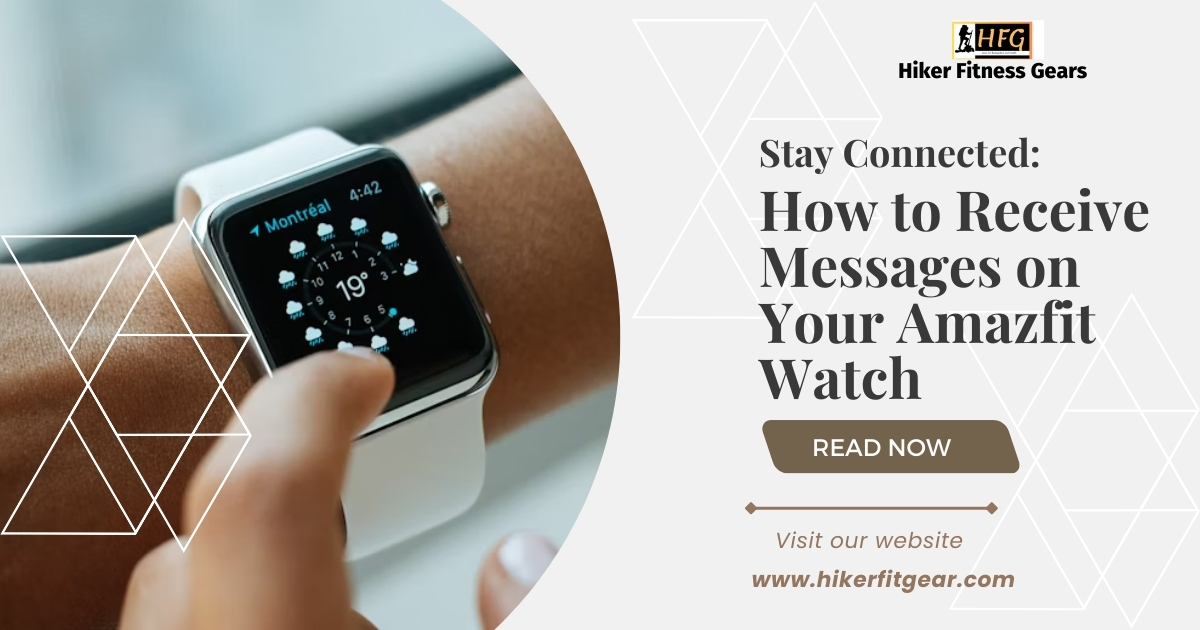Receiving Text Messages on Your Amazfit Watch: A Comprehensive Guide
As an Amazfit watch user, you want to stay connected without constantly checking your phone. Receiving text messages on your watch is the perfect solution. But how do you do it?
In this article, we’ll provide a step-by-step guide on how to get text messages on your Amazfit watch. We’ll cover everything from pairing your watch to your phone to customizing your notification settings.
By the end of this article, you’ll be able to effortlessly receive and manage text messages from your wrist.
Table of Contents
By the end of this post, you’ll be able to:
- Receive text messages on your Amazfit watch
- Respond to text messages from your watch
- Manage your text message notifications
So, let’s get started!
Amazfit: The Go-To Wearable for Fitness and Adventure
Amazfit, a subsidiary of the renowned tech giant Huami, has taken the fitness and outdoor enthusiast market by storm. Its smartwatches and fitness trackers are renowned for their cutting-edge features, sleek designs, and affordability.
Amazfit watches have gained immense popularity among fitness enthusiasts due to their robust tracking capabilities, such as heart rate monitoring, sleep tracking, and GPS tracking for outdoor activities. Backpackers and adventurers have also embraced Amazfit watches as they provide essential features like weather updates, navigation assistance, and long battery life. With its commitment to innovation and user satisfaction, Amazfit continues to dominate the wearable technology landscape, offering a seamless and empowering experience for users on the go.

Why You Need to Know
The good news is that it’s a relatively simple process.
Enabling App Notifications on Your Amazfit Watch
Enabling notifications on your Amazfit watch allows you to receive alerts for calls, messages, emails, and other apps on your wrist. Here’s a step-by-step guide:
Requirements:
- Make sure your Amazfit watch is paired with your smartphone via Bluetooth.
- Have the Amazfit app downloaded and installed on your smartphone.
Steps:
- Open the Amazfit App: Launch the Amazfit app on your smartphone.
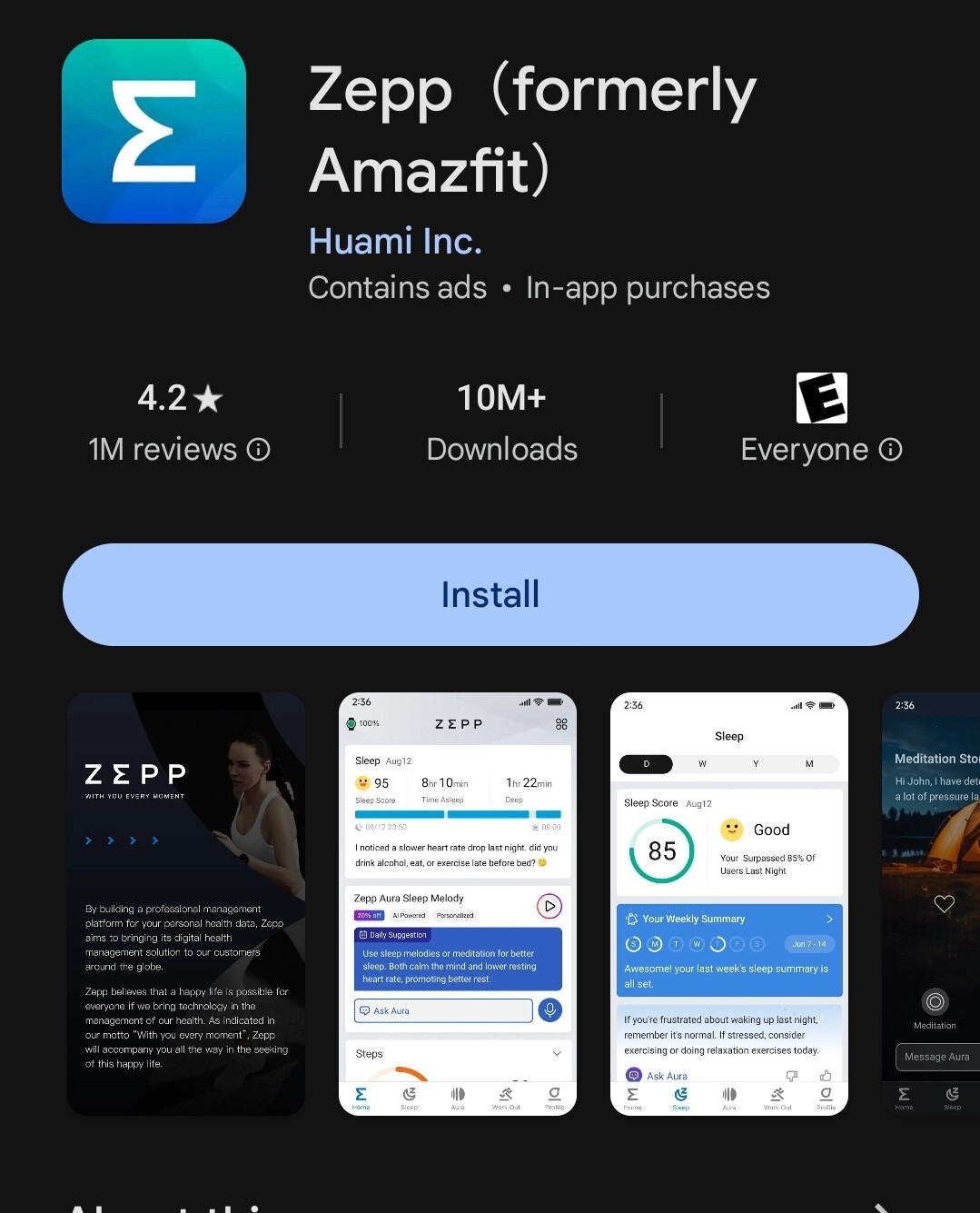
- Access Profile: Locate and tap the “Profile” tab (refer to your app’s layout for specific tab names).
- Find Notifications: Look for the “Notifications” section within the profile settings.
- Enable Notifications: Tap on the “Notifications” switch to turn it on (might be labeled differently depending on the app version).
- Select Apps (Optional): Depending on your Amazfit model and app version, you might be able to choose specific apps for which you want to receive notifications on your watch.
Here are a few reasons why you might want to know how to get text messages on an Amazfit watch:
- Convenience: Being able to receive text messages on your watch is a huge convenience. No more fumbling with your phone every time you hear a notification!
- Safety: If you’re driving or in a meeting, it’s not always safe to check your phone. With an Amazfit watch, you can quickly and easily see who’s texting you without having to take your eyes off the road or the conversation.
- Privacy: If you’re in a public place, you may not want to pull out your phone to check your messages. With an Amazfit watch, you can discreetly check your messages without having to worry about anyone else seeing them.
If you’re an Amazfit watch user, I highly recommend that you take the time to learn how to get text messages on your device. It’s a simple process that can make your life a lot easier.
Additional Notes:
- App compatibility for notifications might vary depending on your Amazfit watch model and smartphone operating system (Android or iOS). Refer to the Amazfit app or user manual for your specific watch model for detailed compatibility information.
- Depending on your Amazfit model, you might only see notification icons or alerts for messages. Viewing the full message content or replying directly from the watch might not be supported on all models.
How to Get Text Messages on an Amazfit Watch
This guide will help you receive text message notifications on your Amazfit watch.
Important Note: Not all Amazfit models support text message notifications.
Step 1: Ensure Compatibility
- Verify Compatibility: Check if your Amazfit watch model supports text message notifications. You can find a list of compatible models on the Amazfit website or within the Zepp app’s help section. Some compatible models include the Amazfit GTS 2, GTR 2, and Bip U series.
- Update Firmware: Ensure your watch is running the latest firmware update. Refer to your Amazfit watch manual or the Zepp app for instructions on updating the firmware.
Step 2: Connect to Your Phone
- Download Zepp App: Download and install the Zepp app on your smartphone from the App Store (iOS) or Google Play Store (Android).
- Create Account/Login: Open the Zepp app and create an account or log in if you already have one.
- Pair Your Watch: Follow the on-screen instructions within the Zepp app to pair your Amazfit watch with your smartphone via Bluetooth.
Step 3: Enable Text Message Notifications
- Access Profile: On the Zepp app, tap the “Profile” icon (usually located in the bottom right corner).
- Select Device: Select “My Devices” and tap on your Amazfit watch from the list.
- Find Notifications: Scroll down to the “Notifications” section and tap on “Manage Notifications.”
- Enable Messages: Turn on the toggle for “Messages” and select the specific messaging apps you want to receive notifications from on your watch.
Step 4: Customize Notification Settings (Optional)
- Notification Style: Tap on “Notification style” to choose how you want text message notifications to appear on your watch. You might be able to choose options like displaying the sender name and message preview.
- Vibration/Sound: Adjust the “Vibration” and “Sound” settings to your preference for text message notifications.
Step 5: Test Notifications
- Send a Test Text: Send a text message to your own phone number to test if notifications are working properly on your Amazfit watch.
- Troubleshooting: If you don’t receive a notification, check the following:
- Ensure your phone and watch are within Bluetooth range.
- Verify that the Zepp app is running in the background on your phone (consult your phone’s settings for background app management if needed).
- Restart your Amazfit watch and try again.
Benefits of Texting on an Amazfit Watch:

- Stay Connected: Receive text messages from your contacts directly on your watch, ensuring you never miss an important communication.
- Quick and Convenient: Respond to messages with pre-set quick replies or custom text, eliminating the need to fumble with your phone.
- Discreet and Private: Read and reply to messages discreetly, without drawing attention in public or during meetings.
- Hands-Free Communication: Use the built-in microphone and speaker for hands-free calling, allowing you to multitask while staying connected.
- Time-Saving: Check and respond to messages quickly, saving you time and effort by keeping your phone in your pocket.
Additional Features:
- Notification Customization: Choose which contacts and apps you want to receive notifications from, tailoring your watch to your preferences.
- Message History: Access a history of your received and sent messages for easy reference.
- Emojis and Stickers: Express yourself with a range of emojis and stickers, adding a touch of fun to your conversations.
Conclusion:
For fitness enthusiasts and backpackers who value staying connected without sacrificing their outdoor adventures, the ability to receive text messages on your Amazfit watch is a game-changer. With clear instructions and practical tips, this guide has empowered you to unlock this feature and enhance your experience.
By successfully connecting your Amazfit watch to your smartphone and enabling text messaging, even if you’re navigating trails or breaking new records, you can now seamlessly stay informed and connected with the world around you.
Keep your Garmin Instinct watch on time with our easy guide on how to set the time on your Garmin Instinct watch. This step-by-step tutorial ensures you can quickly and accurately adjust the time settings, keeping you on schedule for all your adventures and activities.

My name is Oje and I’m obsessed with finding the latest tech gear to help people track progress and solve problems more efficiently. I spend countless hours researching and testing innovative apps, wearables, and devices for fitness, health, productivity, and more.