A Step-by-Step Guide to Erase your Apple Watch With Ease
Introduction
The Apple Watch has become an indispensable gadget for fitness enthusiasts and backpackers. However, erasing your Apple Watch may be necessary for various reasons. This comprehensive guide provides step-by-step instructions on how to erase your Apple Watch using two methods: via the Apple Watch app on your iPhone or directly from the Apple Watch itself.

Table of Contents
Why You May Want To Erase Your Apple Watch
Erasing your Apple Watch may seem like a drastic step, but there are several situations where it can be beneficial or necessary. Here are some reasons why you may want to erase your Apple Watch:
- Preparing to Sell or Give Away: If you’re planning to sell, trade-in, or give away your Apple Watch, erasing it ensures that your personal data is completely removed from the device. This protects your privacy and prevents the new owner from accessing your information.
- Resolving Software Issues: Sometimes, your Apple Watch may encounter persistent software issues, such as app crashes, connectivity problems, or performance issues. Erasing the watch and setting it up as a new device can help resolve these issues by starting fresh with a clean slate.
- Resetting Customizations: Over time, you may have customized various settings, preferences, and watch faces on your Apple Watch. If you want to revert to the default settings or start over with a different configuration, erasing the watch allows you to reset all customizations and preferences.
- Addressing Storage Constraints: If your Apple Watch is running low on storage space and you’re unable to install new apps or updates, erasing unnecessary data and apps can free up storage and improve performance.
- Security Concerns: If your Apple Watch is lost or stolen, erasing it remotely using the Find My app or iCloud.com ensures that your personal data remains secure. This prevents unauthorized access to sensitive information stored on the device.
- Switching Devices: If you’re upgrading to a new Apple Watch or replacing a damaged one, erasing your current watch allows you to transfer your data, settings, and preferences to the new device seamlessly.

Apple Watch Erasing Options
Using the Apple Watch App on iPhone:
- Launch the Apple Watch app on your iPhone.
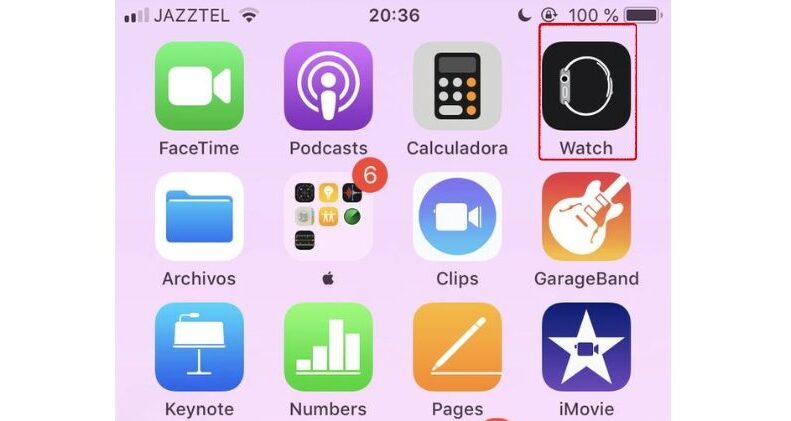
- Select the “My Watch” tab.
- Tap “General” and then “Reset.”
- Choose “Erase Apple Watch.”
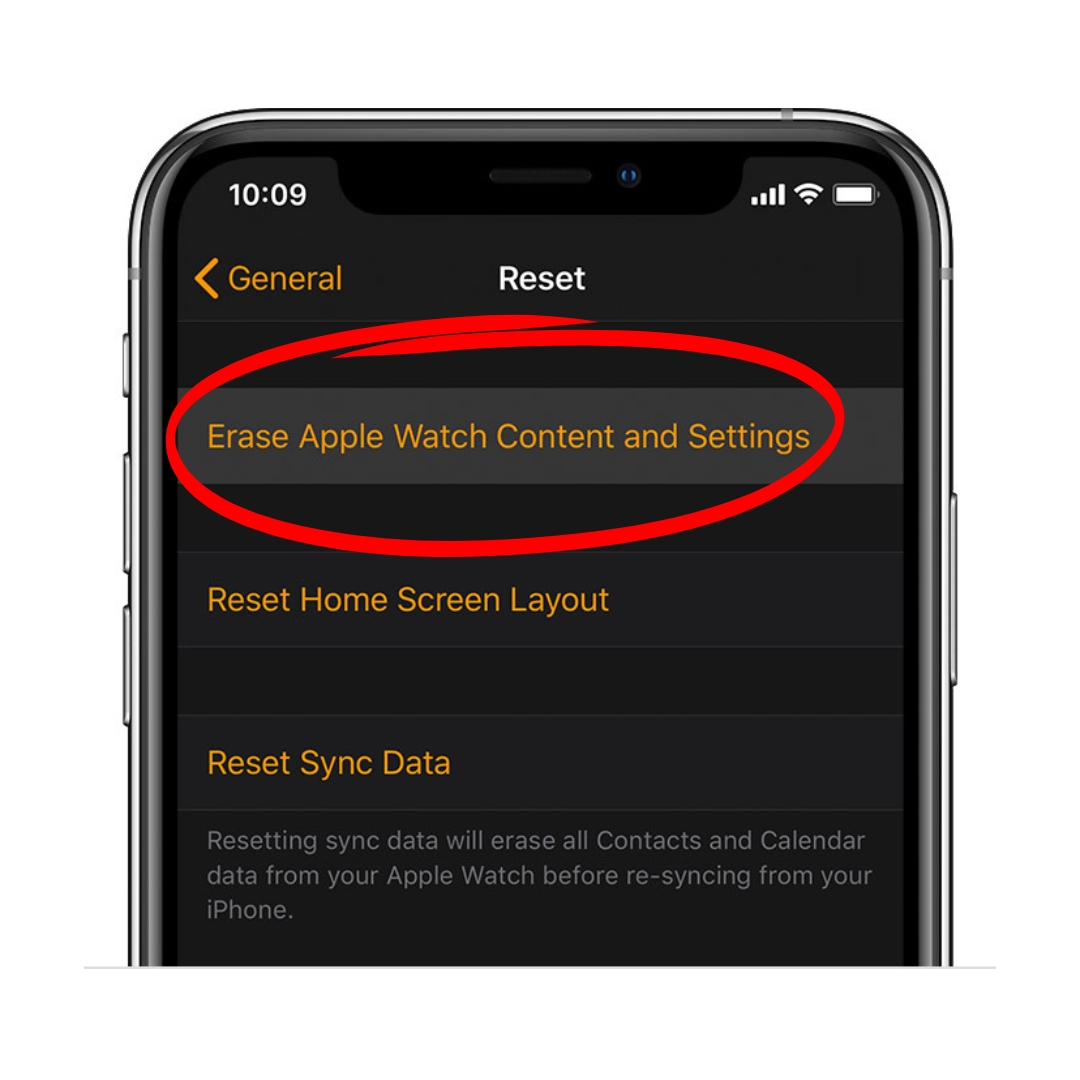
- Enter your Apple ID password.
- Confirm your choice by tapping “Erase Apple Watch” again.
Using the Apple Watch Itself:
- Open the Settings app on your Apple Watch.
- Go to “General” and then “Reset.”
- Select “Erase Apple Watch.”
- Enter your Apple ID password.
- Confirm your choice by tapping “Erase Apple Watch” again.
Tips
- Cancel your cellular service with your carrier if your Apple Watch has cellular connectivity.
- Back up your data before erasing to preserve activity history and health records.
- Once erased, all data is permanently deleted.
Tips for Fitness Enthusiasts and Backpackers

Data Backup:
- Fitness enthusiasts and backpackers should back up their data regularly to prevent loss.
Backup Apple Watch Band:
- Carry a backup band for outdoor activities to ensure continuous use in case of damage.
Durable Case and Screen Protector:
- Protect your Apple Watch from harsh elements and terrain with a durable case and screen protector.
Conclusion
Erasing your Apple Watch is a simple process that ensures privacy when selling or passing it on. By following the instructions and adhering to the tips provided, fitness enthusiasts and backpackers can confidently erase their Apple Watches and continue their activities with peace of mind.
If you’re experiencing issues with your device, learn how to fix them with our guide on how to hard reset your Apple Watch. This guide provides step-by-step instructions to perform a hard reset, helping you resolve common problems and restore your watch to optimal performance.

My name is Oje and I’m obsessed with finding the latest tech gear to help people track progress and solve problems more efficiently. I spend countless hours researching and testing innovative apps, wearables, and devices for fitness, health, productivity, and more.
