A Step-by-Step Guide to Reset your Amazfit Watch
Your Amazfit watch is your reliable partner, tracking your progress as you conquer new trails or push your fitness boundaries. But like any other electronic device, it might sometimes encounter issues that a simple reboot can’t fix. In such cases, a factory reset might be necessary. In
By following these instructions, you can effectively wipe all data, settings, and apps from your watch, restoring it to its original out-of-the-box state. This process will not damage your watch or its components, so you can proceed with confidence.
By following this blog post, you will learn:
- The different types of resets available for Amazfit watches
- Step-by-step instructions for performing a factory reset
- Tips on when and why to reset your watch
- Troubleshooting common issues that may occur during the reset process
We understand that dealing with technical issues can be frustrating. That’s why we have written this guide in a clear and concise manner, making it easy for anyone to follow. By the end of this post, you will have a thorough understanding of how to reset your Amazfit watch and restore it to its original settings.
Table of Contents
Amazfit: The Pioneer in Fitness Tracking
Amazfit, a leading brand in the wearables industry, has revolutionized the way we track our health and fitness. Its innovative smartwatches have become indispensable tools for fitness enthusiasts and backpackers alike. With advanced features such as GPS tracking, heart rate monitoring, and sleep analysis, Amazfit watches empower users to optimize their performance and well-being.
The popularity of Amazfit watches stems from their exceptional accuracy, durability, and affordability. Their sleek designs and intuitive interfaces make them both stylish and practical. Whether you’re a seasoned athlete or just starting your fitness journey, Amazfit watches offer a comprehensive solution for tracking your progress and achieving your goals.

Why Resetting Your Amazfit Watch May Be Important
As a user or prospective user of an Amazfit watch, understanding the importance of resetting your device can significantly enhance your experience and ensure optimal performance. Here are some reasons why resetting your Amazfit watch may be crucial:
- Troubleshooting Performance Issues: Over time, your Amazfit watch may accumulate temporary data, cache, and other files that can slow down its performance or cause unexpected glitches. Resetting the watch clears these temporary files, restoring it to its original state and resolving any performance issues.
- Removing Bugs and Software Errors: Software updates or app installations can sometimes introduce bugs or errors into your Amazfit watch. When you reset your Amazfit watch, the device erases all data and settings, including these bugs and errors, giving you a clean slate to start fresh.
- Preparing for Updates: Before installing major software updates, it’s recommended to reset your Amazfit watch. This ensures that the update is applied to a clean system, minimizing the risk of compatibility issues and potential bugs.
- Fixing Connectivity Problems: If you’re experiencing connectivity issues with your Amazfit watch, such as difficulty pairing with your smartphone or connecting to Wi-Fi, resetting the device can often resolve these problems by re-establishing the connections.
- Removing Unwanted Data: Resetting your Amazfit watch deletes all data stored on it, including personal information, fitness data, and app settings. This can be beneficial if you want to remove sensitive data or start tracking your fitness progress from scratch.
- Transferring Ownership: If you’re selling or giving away your Amazfit watch, it’s essential to reset it to remove your personal information and settings. This ensures the new owner has a clean and customized experience.
- Resolving Screen Lockouts: If you’ve forgotten your screen lock password or pattern, resetting your Amazfit watch is the only way to regain access to your device. However, note that resetting the watch will erase all data and settings.
By understanding the importance of resetting your Amazfit watch, you can maintain optimal performance, resolve issues, and ensure a secure and customized experience.
How to Reset your Amazfit Watch
Resetting your Amazfit watch can solve a multitude of issues, from software glitches to performance hiccups. Follow our step-by-step guide to reset your Amazfit watch safely and efficiently.
Step 1: Backup Your Data
Before diving into the reset process, it’s crucial to safeguard your data. This ensures you don’t lose any essential settings, activity logs, or personal preferences.
Connect to Zepp App: Open the Zepp app on your smartphone and ensure your Amazfit watch is connected.
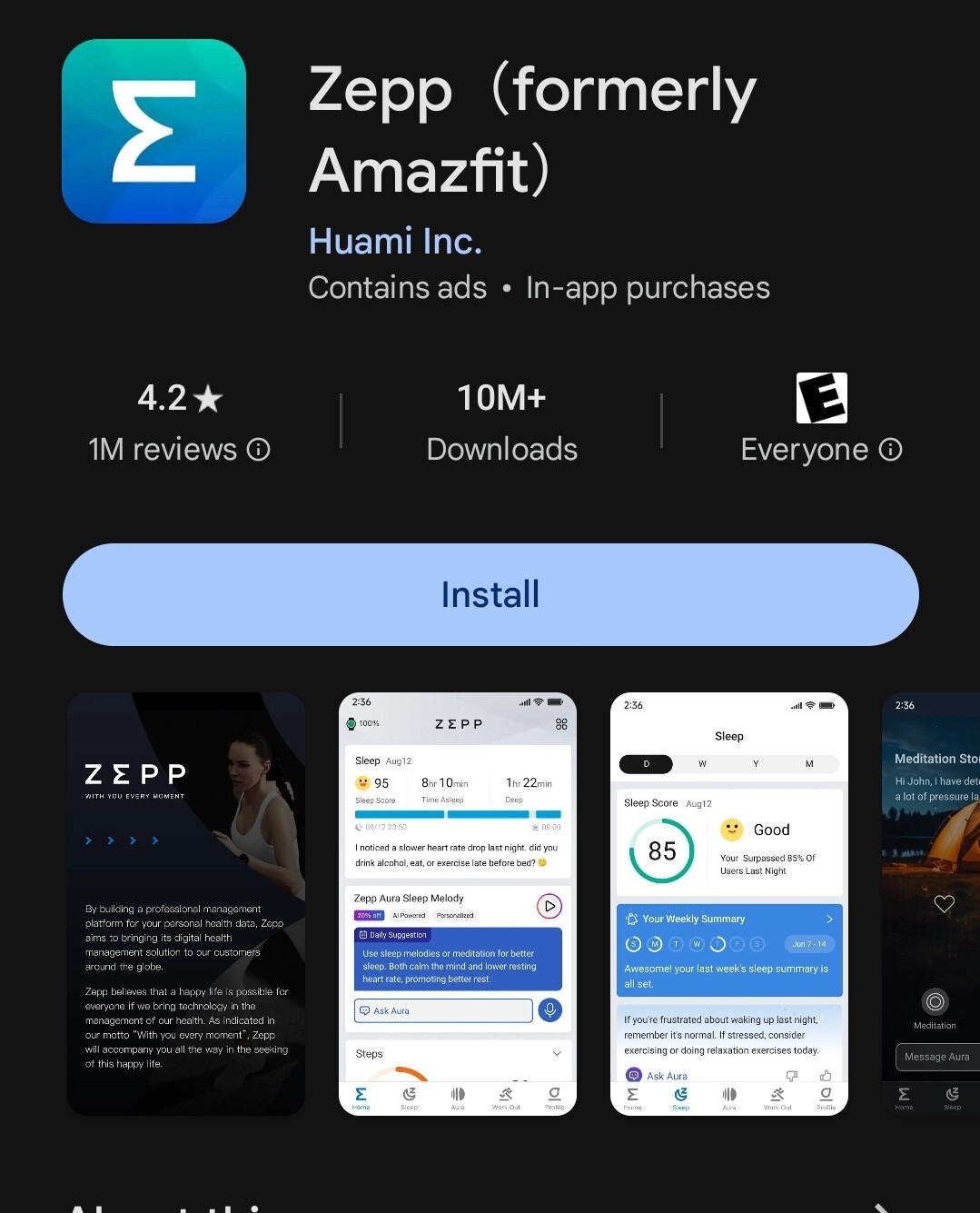
Access Device Settings: Tap the “Profile” icon located in the bottom right corner of the screen.
Select Your Watch: Under “My Devices,” choose your specific Amazfit watch model.
- Backup & Restore: Tap on “Backup & Restore” and follow the prompts to create a backup of your
data.
Step 2: Reset via the Watch
Once you’ve backed up your data, you’re ready to proceed with the reset.
- Access Settings: On your Amazfit watch, navigate to the home screen and find the “Settings” menu.
It’s usually represented by a gear icon.
System Settings: Scroll down the settings menu until you find the “System” option. Tap on it to access additional system-related settings.
- Reset Watch: Look for the “Reset” option within the System menu. Depending on your watch model,
you may find it labeled as “Factory Reset” or “Reset Device.”
Confirm Reset: Follow the on-screen instructions to confirm the reset process. You may be asked to enter a passcode or confirm your selection to proceed.
Step 3: Restore from Backup (Optional)
After you reset your Amazfit watch, you can restore your data from the backup you created earlier.
Connect to Zepp App: Open the Zepp app on your smartphone and reconnect your Amazfit watch.
Access Device Settings: Tap the “Profile” icon and select your watch model under “My Devices.”
Backup & Restore: Navigate to “Backup & Restore” and select the backup file you created earlier to restore your data.
Conclusion
Resetting your Amazfit watch doesn’t have to be a daunting task. With proper preparation and our easy-to-follow guide, you can reset your watch confidently, knowing your data is safe and backed up. Whether you’re troubleshooting issues or preparing your watch for a new adventure, following these steps ensures a smooth reset process from start to finish.
Remember, always back up your data before performing a reset to avoid any potential data loss. With your watch reset and data restored, you’re ready to continue enjoying all the features and benefits your Amazfit watch has to offer. Happy tracking!
Disclaimer: This guide is for educational purposes only. Always ensure you handle your devices with care and follow the manufacturer’s guidelines. If you’re unsure about the specifics of your watch band, consider seeking help or advice from a professional.
Also check out this detailed guide on how to Set time on your Amazfit watch.

My name is Oje and I’m obsessed with finding the latest tech gear to help people track progress and solve problems more efficiently. I spend countless hours researching and testing innovative apps, wearables, and devices for fitness, health, productivity, and more.
