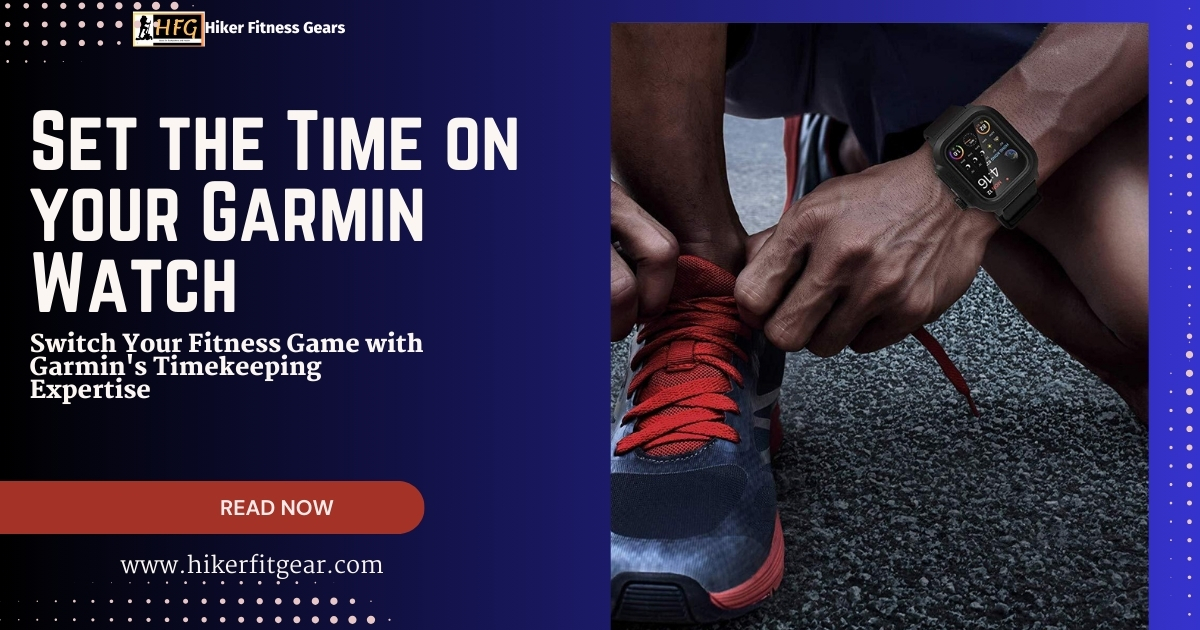Elevate Your Fitness Journey with Garmin’s Timekeeping Expertise
Garmin watches have become an indispensable companion for fitness enthusiasts and outdoor adventurers alike. Renowned for their precision tracking and rugged durability, these timepieces empower users to monitor their progress, navigate trails, and stay connected on the go. However, knowing how to accurately set the time on your Garmin watch can sometimes present a few challenges.
To ensure you always have the right time at your fingertips, this comprehensive guide will walk you through the simple steps of how to set the time on both the watch itself and using the Garmin Connect app.
Table of Contents
How to Set the Time on your Garmin Watch
Setting the time on your Garmin watch is a simple process, but the exact steps can vary depending on the model you own. In this section, we’ll cover two common methods used to set time on your Garmin watch, whether you prefer using GPS or manual input.
Method 1: Setting Time with GPS
This method utilizes GPS signals to automatically set the time on your watch. Follow these steps:
- Access the Settings Menu: Press and hold a specific button (like Up or Menu) or navigate through the watch menus using the buttons to access the settings. Consult your watch’s manual for specific instructions.
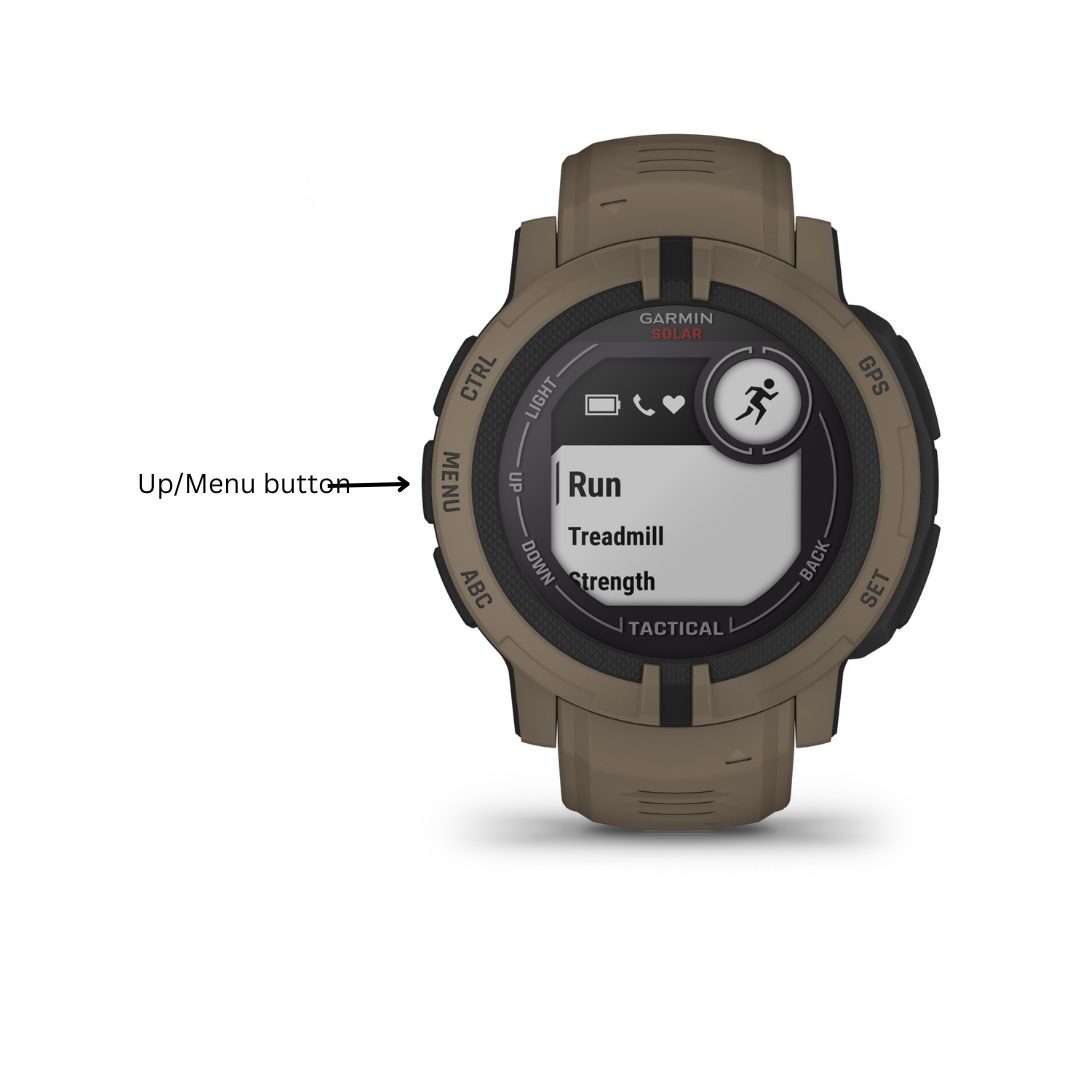
- Find the System Menu: Look for a menu option labeled “System” or something similar within the settings.
- Navigate to Time: Locate the option related to time settings within the System menu, typically labeled “Time,” “Clock,” or “Set Time.”
- Choose GPS Option: Select the option labeled “Set Time with GPS” or similar. Your watch will then acquire GPS signals to automatically set the correct time based on your location.
- Wait for Signal: Ensure you have a clear view of the sky for optimal GPS reception. Your watch will display a message while it acquires a signal and sets the time.
Method 2: Setting Time Manually
If you prefer manual setting or don’t have access to GPS, follow these steps:
- Access Settings Menu: Navigate to the settings using the buttons on your watch, following the instructions in your watch’s manual.
- Find the System Menu: Look for the “System” or similar menu option within the settings.
- Navigate to Time: Locate the option related to time settings within the System menu, usually labeled “Time,” “Clock,” or “Set Time.”
- Choose Manual Option: Select the option labeled “Set Time Manually” or similar to manually enter the time yourself.
- Adjust Time: Use the buttons on your watch to adjust the hours, minutes, and seconds to the correct time.
- Save Settings: Once you’ve set the desired time, navigate to the “Save” or “Confirm” option to save the changes.
Congratulations!
You have successfully set the time on your Garmin watch.
Additional Tips:
- Make sure your watch has the latest software/firmware updates installed, as newer updates sometimes change menu structures or add new time setting options.
- If manually setting the time, pay close attention to AM/PM if you are in a 12-hour format to avoid being off by 12 hours.
- After you set the time on your Garmin watch, it’s a good idea to do a sync with Garmin Connect on your phone or computer to ensure the new time is synced across devices.
- If you plan to travel to different time zones frequently, look for a “Time Sync” option that can automatically update based on your location.
- Consult your watch’s user manual for specific button presses or menu navigation instructions tailored to your model.
- Some Garmin watches might offer additional time settings, such as setting a secondary time zone or enabling automatic daylight saving time adjustments. Explore the time settings menu on your watch for available options.

Final Thoughts: Time Matters for Fitness and Adventure
As a fitness enthusiast or avid backpacker, having the correct time on your Garmin watch is crucial for tracking your activities, meeting appointments, and navigating your adventures. By following the step-by-step instructions outlined in this guide, you can set the time on your Garmin watch with ease.
Remember that accurate timekeeping is essential for optimizing your workouts, monitoring your progress, and staying on schedule. If you encounter any issues with time setting, don’t hesitate to refer to the troubleshooting tips provided or reach out to Garmin support for assistance.
With a properly set Garmin watch, you can embark on your fitness and outdoor adventures with confidence, knowing that you have the right time at your fingertips.
Ensure your watch is always accurate with our guide on how to change the time on your Amazfit watch. This step-by-step tutorial provides clear instructions for adjusting the time settings, helping you keep your Amazfit watch updated and on schedule with ease.

My name is Oje and I’m obsessed with finding the latest tech gear to help people track progress and solve problems more efficiently. I spend countless hours researching and testing innovative apps, wearables, and devices for fitness, health, productivity, and more.