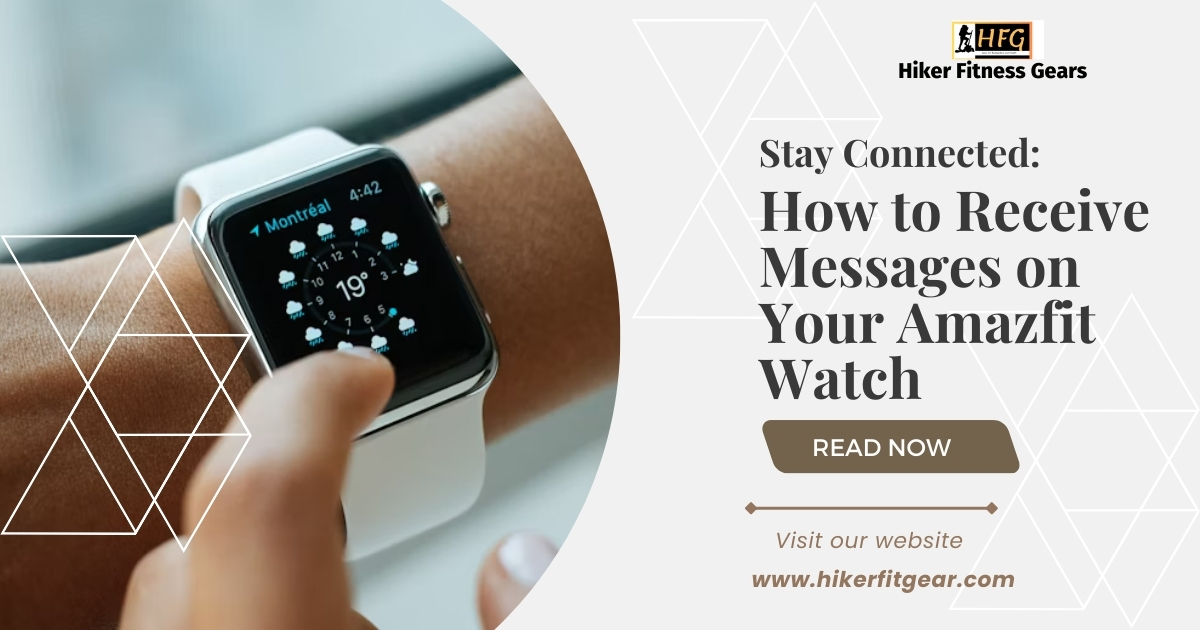A Simple Guide on How to Receive Text Messages on Your Amazfit Watch
Table of Contents
Your Amazfit watch is not just a fitness tracker; it’s also a smart device that can help you stay connected on the go. One of its handy features is the ability to receive text messages right on your wrist. In this active guide, we’ll walk you through the steps on how to receive text messages on an Amazfit watch.

Why Receive Text Messages on Your Amazfit Watch?
Receiving text messages on your Amazfit watch allows you to stay connected and informed, even when your phone is not readily accessible. This can be particularly useful when you’re working out, hiking, or engaged in other activities where checking your phone might be inconvenient.
Step-by-Step Process to Receive Text Messages on Your Amazfit Watch
Connect Your Watch to Your Phone:
To receive text messages on your Amazfit watch, it needs to be connected to your phone via Bluetooth. Make sure Bluetooth is enabled on both devices and that they are paired.
Enable Notifications:
On your phone, open the Amazfit app. Go to ‘Profile’ > ‘My devices’ > select your watch > ‘Notifications’ > ‘App notifications’. Here, make sure the toggle for ‘Messages’ is turned on.
Customize Notifications (Optional):
If you want to customize which text messages you receive on your watch, you can do so in the ‘App notifications’ settings. For example, you can choose to only receive notifications from certain contacts or groups.
Receive a Text Message:
Once everything is set up, you should start receiving text messages on your Amazfit watch. When a message comes in, your watch will vibrate and display the message on the screen.

Conclusion
Receiving text messages on your Amazfit watch is a simple process that can help you stay connected and informed, even when your phone is out of reach. So, whether you’re hitting the trails or hitting the gym, remember that your Amazfit watch has got your back when it comes to staying in touch!
Disclaimer: This guide is for educational purposes only. Always ensure to handle devices with care and follow the manufacturer’s guidelines. The exact steps may vary depending on the specific model of the Amazfit watch and the type of phone you are using.
For seamless audio during your workouts, follow our guide on how to connect AirPods to your Garmin watch. This step-by-step tutorial will help you pair your devices effortlessly, ensuring you can enjoy music and podcasts without interruption while staying active.

My name is Oje and I’m obsessed with finding the latest tech gear to help people track progress and solve problems more efficiently. I spend countless hours researching and testing innovative apps, wearables, and devices for fitness, health, productivity, and more.