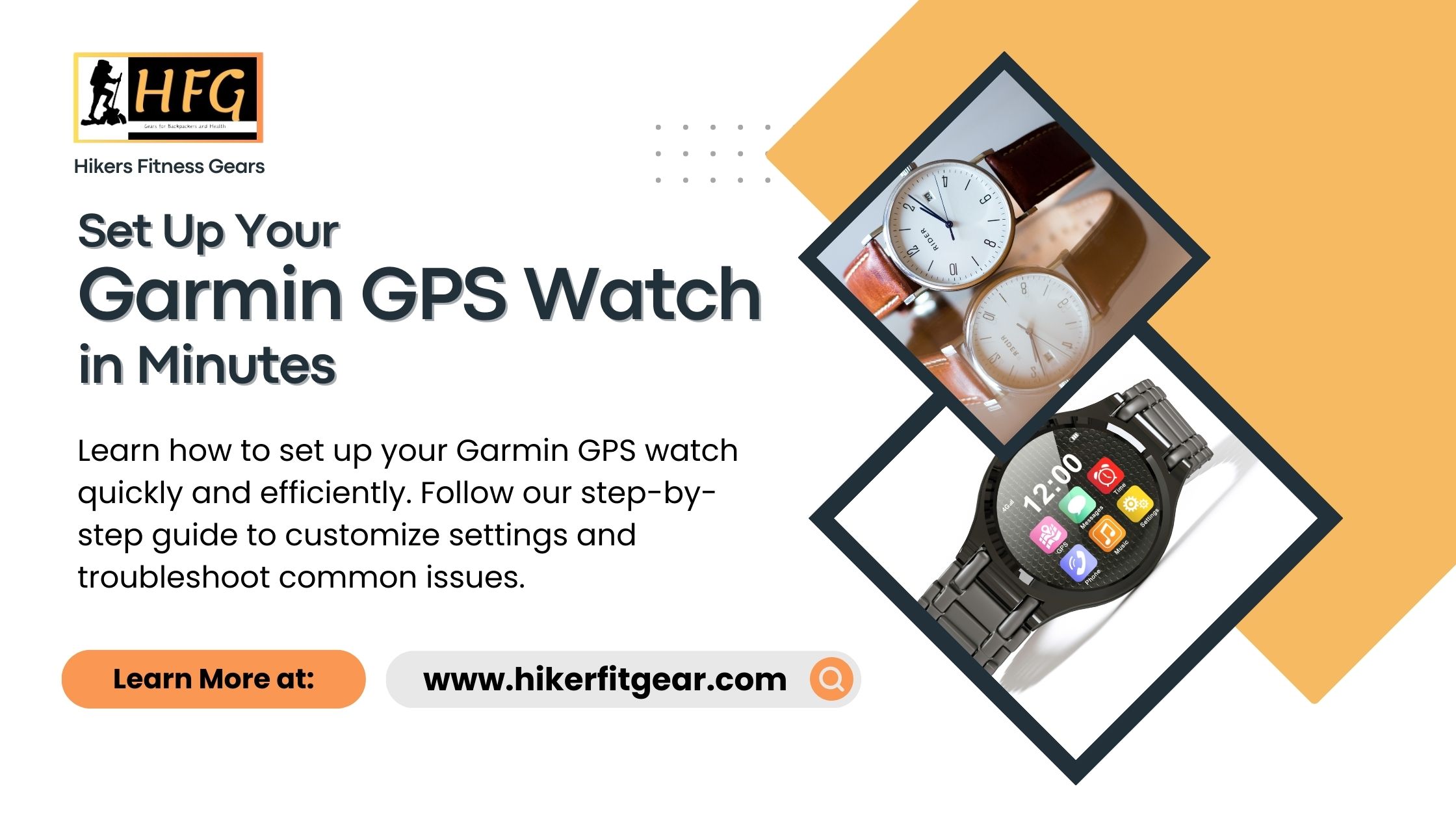Set Up Your Garmin GPS Watch in Minutes
Introduction
Setting up your Garmin GPS watch in minutes is easier than you might think. These watches come with user-friendly interfaces and intuitive setup processes to ensure a smooth experience right out of the box. Whether you’re a seasoned athlete or new to fitness tracking, setting up your Garmin GPS Watch is a straightforward process that can be completed in just a few simple steps. In this guide, we will walk you through the setup process for your Garmin GPS Watch, highlighting key features and tips to get you up and running in no time.
Table of Contents
What This Post Covers
In this post, we will cover:
- An overview of what a Garmin GPS watch is.
- A step-by-step guide to setting up your Garmin GPS watch.
- Tips for customizing settings to suit your needs.
- Troubleshooting common issues.
- FAQs about setting up Garmin GPS watches.
What is a Garmin GPS Watch?
A Garmin GPS watch is a wearable device designed for tracking various activities such as running, cycling, swimming, and hiking. These watches come equipped with GPS technology to provide accurate location tracking, route mapping, and performance monitoring. Garmin GPS watches are known for their durability, advanced features, and user-friendly interface.

What Does Setting Up a Garmin GPS Watch Involve?
Setting up a Garmin GPS watch involves several key steps:
- Unboxing and Charging: Start by unboxing your watch and charging it fully.
- Initial Setup: Turn on the watch and follow the on-screen instructions to set your language, time zone, and other basic preferences.
- Pairing with Smartphone: Download the Garmin Connect app on your smartphone and pair it with your watch.
- Customizing Settings: Adjust settings such as activity profiles, display preferences, and notifications to tailor the watch to your needs.
- Syncing Data: Sync your watch with the Garmin Connect app to upload and track your activities.
Why is Proper Setup Important?
Properly setting up your Garmin GPS watch is crucial for several reasons:
- Accuracy: Ensures that your watch provides precise tracking and performance data.
- Functionality: Allows you to access all features and capabilities of the watch.
- Customization: Enables you to tailor the watch settings to match your specific needs and preferences.
- User Experience: Enhances the overall user experience by making the watch easier to use and navigate.
Setting Up Your Garmin GPS Watch in Minutes
Setting up your Garmin GPS watch in minutes can significantly enhance your experience and ensure you get the most out of your device. Whether you’re gearing up for a marathon or just want to keep track of your daily activities, the setup process is designed to be quick and user-friendly. Here’s a detailed step-by-step guide to get you started.
Step-by-Step Guide to Setting Up Your Garmin GPS Watch
- Unboxing and Charging
- Begin by unboxing your Garmin GPS watch and any included accessories.
- Locate the charging cable and connect your watch to a power source. It’s essential to fully charge your watch before the initial setup to avoid interruptions.
- Initial Setup
- Power on your watch by pressing and holding the power button.
- Follow the on-screen prompts to select your preferred language, time zone, and units of measurement.
- Set up your user profile by entering information such as age, weight, height, and activity level. This data helps the watch provide accurate health and fitness metrics.
- Pairing with Smartphone
- Download and install the Garmin Connect app from the App Store (iOS) or Google Play Store (Android).
- Open the app and create a Garmin account if you don’t already have one.
- Follow the app’s instructions to pair your watch with your smartphone via Bluetooth. Ensure that Bluetooth is enabled on both devices.
- Customizing Settings
- After pairing, you can customize various settings on your watch. Access the settings menu to adjust options like watch faces, activity profiles, and alert preferences.
- Set up notifications to receive alerts for calls, messages, and other app notifications directly on your watch.
- Syncing Data
- Sync your watch with the Garmin Connect app to upload and track your activities.
- Regular syncing ensures that your data is up-to-date and that you can view detailed insights and statistics on the app.
Tips for Customizing Your Garmin GPS Watch
- Watch Faces: Customize your watch face to display the information that matters most to you, such as steps, heart rate, or weather.
- Activity Profiles: Set up specific activity profiles for different exercises like running, cycling, or swimming. Each profile can have unique settings and data fields.
- Alerts: Configure alerts for pace, distance, heart rate, and other metrics to help you stay on track with your fitness goals.
Troubleshooting Common Issues
- Pairing Problems: If you have trouble pairing your watch with your smartphone, ensure Bluetooth is enabled and that the devices are close to each other. Restarting both devices can also help.
- Syncing Issues: If your watch isn’t syncing with the Garmin Connect app, check your internet connection and ensure the app is up-to-date. Try restarting the app and your watch.
- Battery Life: If your watch’s battery drains quickly, check for unnecessary background activities or notifications that might be consuming power. Adjusting the screen brightness and timeout settings can also extend battery life.

Conclusion
Setting up your Garmin GPS watch is a quick and straightforward process that ensures you get the most out of your device. By following the steps outlined above, you can have your watch up and running in minutes, ready to track your activities and provide valuable insights. Proper setup and customization enhance the functionality and user experience, making your Garmin GPS watch an indispensable tool for fitness and adventure.
Frequently Asked Questions
How do I reset my Garmin GPS watch?
To reset your watch, go to the settings menu, select “System,” then choose “Reset” and follow the on-screen instructions.
Can I use my Garmin GPS watch without a smartphone?
Yes, you can use the watch independently, but pairing it with a smartphone provides additional features and easier data management.
How do I update the software on my Garmin GPS watch?
Software updates can be installed via the Garmin Connect app or Garmin Express on your computer.
What should I do if my watch isn’t tracking my activity accurately?
Ensure that your user profile is set up correctly and that the watch fits snugly on your wrist. Also, check for any firmware updates that might improve accuracy.
How do I change the units of measurement on my Garmin GPS watch?
Go to the settings menu, select “System,” then “Units,” and choose your preferred units for distance, weight, and other measurements.

My name is Oje and I’m obsessed with finding the latest tech gear to help people track progress and solve problems more efficiently. I spend countless hours researching and testing innovative apps, wearables, and devices for fitness, health, productivity, and more.